Scale Entities
Use the Scale tool to increase or decrease an entity's dimensions in your model.
When scaling components, all the geometry (lines, surfaces, points) and elements (nodes) contained in the selected components are automatically scaled.
Since scale factors act as multipliers or divisors, they cannot be zero, and a factor of one produces no change in the corresponding direction. Decimal factors are acceptable and can be helpful when converting a model to different units of measurement.
Non-uniform scaling can distort meshes and models. Uniform scaling can distort meshes if only some of an entity's nodes are scaled.
-
From the Home tools, click the arrow next to the
Move tool, then select
Scale.
Figure 1. 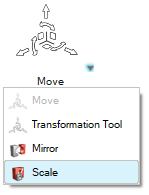
- Choose an entity type using the selector on the guide bar.
- Select the entities to scale.
- Optional:
If nothing is selected, then the geometric centroid of the selection as shown
graphically is used by default to scale.
Figure 2. 
-
Define the scaling factor.
-
On the guide bar, click Scale.
Your selections are retained until you exit the tool or reset your guide bar selections.