Entity Attribute Default Settings
Define the mandatory, default value, and/or hidden state settings for entity attributes.
Entities and the Entity Editor can be configured in the following ways:
- Entity attributes can be flagged as mandatory. In the example below, this is shown in the Entity Editor by the red triangle in the field; in this case thickness is mandatory.
- Default attribute values can be defined. Once defined, creating an entity will have those values applied. In the example below, the default value for thickness is set to 5.0.
- Entity attribute fields can be removed from display. In the example below, NSM was removed from the Entity Editor display.
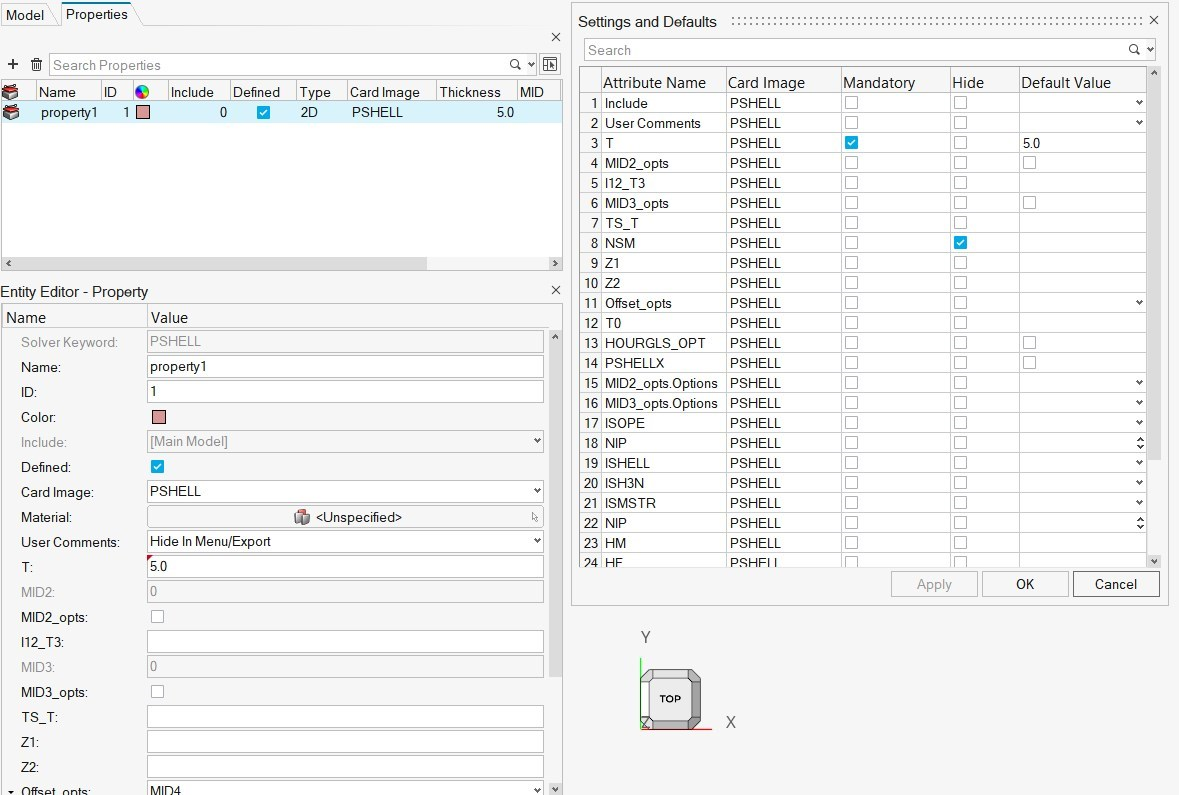
The Settings and Defaults dialog is accessed by right-clicking on an entity and selecting Entity Defaults from the context menu. It is only accessible when selecting on one or more entities of the same card image.
Settings Files
The settings are written to an XML file named EntityDefaults.xml, which resides in C:\Users\<username>\Documents\HyperWorksDefaults\Entities\<SolverProfile> on Windows, and <user home>/HyperWorksDefaults/Entities/<SolverProfile> on Linux.
It is possible to reorganize the content of the XML files into individual/separate files, to facilitate easier settings management for large datasets. For example, you can organize PSHELL properties into their own PHSELL.xml and it can reside in C:\Users\<username>\Documents\HyperWorksDefaults\Entities\<SolverProfile>\PSHELL.xml. That XML file then needs to be included into the respective EntityDefaults.xml. Paths are all relative unless fully qualified. Some examples are shown below.- PSHELL.xml located in the same directory as
EntityDefaults.xml:
<include PSHELL.xml>
- PSHELL.xml located in the Properties sub-directory one
level below
EntityDefaults.xml:
<include Properties/PSHELL.xml>
- PSHELL.xml located in the Properties sub-directory one
level above
EntityDefaults.xml:
<include ../Properties/PSHELL.xml>
- PSHELL.xml located in
C:/temp::
<include C:/temp/PSHELL.xml>
It is not recommended to attempt to create these files manually from scratch. It is best to run the operation through the UI and copy/paste the resulting output as required.
Start Up Priority
The same directory structure and files, starting from the HyperWorksDefaults folder, can be copied into other locations. There is a start up priority so if the HyperWorksDefaults folder structure and XML files are found in multiple locations, each one is run in sequence in the following order:
- Installation (currently none are included here)
- HW_CONFIG_PATH environment variable
- Home directory
- Start-in directory
However, any time an edit is made, it is made only in the default location as noted in the Settings Files section. Those edits will need to be manually reorganized into their desired location(s).
Supported Solver Profiles
- OptiStruct
- Radioss
- Nastran
- LS-DYNA
- PAM-CRASH
- Abaqus
- Permas
- ANSYS
Unsupported Data Names
- name
- ID
- color
- card image
- config
- defined data names
Unsupported Entities
Entities that are created via Tcl-registered methods are not supposed. For example, the update of NSM Groups in OptiStruct and Nastran go through a Tcl-registered SetValue method. Here the actual data names are mapped to a different template attribute and are therefore not supported. This will be resolved in a future release.