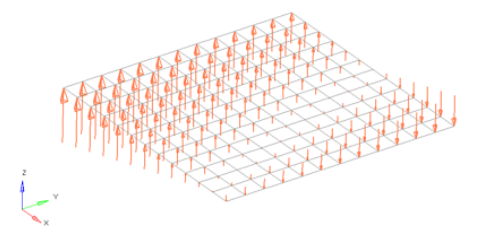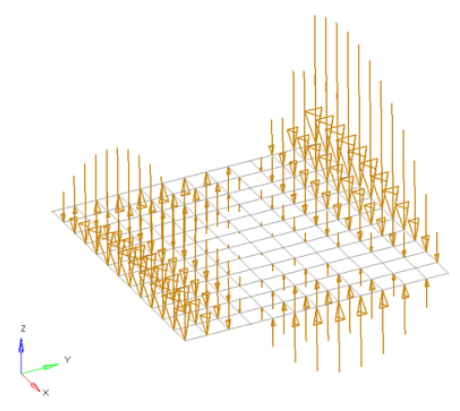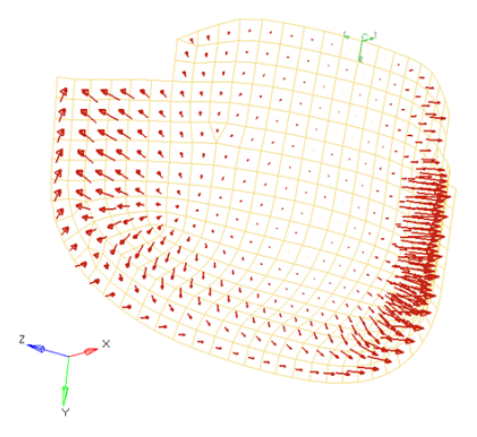Apply Forces
Create concentrated forces by applying a load, representing forces, to a node or set.
Forces are load config 1 and are displayed as a vector with the letter F at the tail end.
-
From the Analyze ribbon, Loads tool group, click the
Forces tool.
Figure 1. 
-
Select the keyword to create from the Load Type menu.
The available types depend on the current solver interface.
- Choose the entities to which the force will be applied.
- Choose whether to create the forces in the global system or a local system.
-
Specify the magnitude and direction of the force.
- Constant Components
- Specify the direction and magnitude of the load by entering the X, Y, and Z values of the components.
- Constant Vector
- Specify the magnitude, then use the plane and vector tool to specify the vector along which the load should act.
- Curve Components
- Specify the X, Y, and Z components to define the direction and magnitude, for example, (2,2,2) will be twice the magnitude of (1,1,1). Next, select an existing curve. Last, specify a factor for the curve’s xscale to use the same curve for many different cases, but vary the scale of its intensity or time to match the needs of your current load.
- Curve Vector
- When working with loads that are time dependent, use this method to first specify a magnitude (yscale) for the curve. Next, select an existing curve, then use the plane and vector tool to specify a direction, if necessary. Last, specify a factor for the curve's xscale to use the same curve for many different cases, but vary the scale of its intensity or time to match the needs of your current moment.
- Equation
- Specify the loading equation. Use the plane and vector tool to specify a direction, then select the coordinate system to which the vector corresponds.
- Field Loads
- Interpolate and extrapolate loads from existing loads. You can then select the desired elements to which you wish to add loads, and any existing loads on which you wish to base additional forces.
- Linear Interpolation
- Interpolate loads from a saved file or existing loads.Note: Only available for shell elements.
- Nodal distribution
- Specify the magnitude, then use the plane and vector tool to specify the vector along which the load should act.
If you do not specify a vector using the plane and vector tool, the force will be normal to the selected nodes' adjacent surfaces by default.
Loads from files formatted as CSV (Comma Separated Values) or SSV (Space-Separated Values) text files can be interpolated.
Field Loads will not overwrite any existing loads, so you can create an area of loads via linear interpolation and then use field loads to expand the load area without changing the loads already inside of the area.
- If working in a controller, click Create.
Equations allow you to create force, moment, pressure, temperature or flux loads on your model where the magnitude of the load is a function of the coordinates of the entity to which it is applied. An example of such a load might be an applied temperature whose intensity dissipates as a function of distance from the application point, or a pressure on a container walls due to the level of a fluid inside.