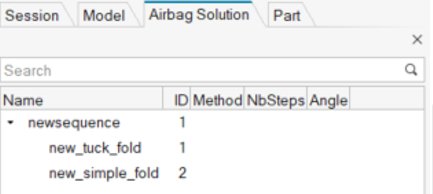Create a Simple Fold
-
From the Airbag ribbon, click the
Simple tool.
Figure 1. 
-
On the guide bar, click
 to define parameters.
to define parameters.
- Stopping Angle: Is less than 180 degrees when the fold is partial and 180 degrees when the airbag is folded on itself.
- Z translation: The value from which the folding line is translated along Z, not in the same plane as the airbag.
- On the guide bar, click Side node. The selected node defines the side that the airbag is folded on.
- On the guide bar, click Fixed nodes. Select nodes that will not be affected by the fold.
-
Set advanced selections as necessary by clicking
 on the guide bar.
on the guide bar.
- On the guide bar, click Preview to preview the fold.
-
On the guide bar, click Save to
save the fold definition. This includes the position of the folding line, the
way it is folded, the Z offset, and the stop angle, for example.
The simple fold is displayed in the Airbag Solution Browser.
Figure 2.