Add Body Force Output Requests and Generate a Metadata File
Metadata files provide all the geometric, coordinate system, and/or other relevant information about the force outputs requested for one or more bodies in the model. Metadata files are written out only when there is at least one body force output request.
- From the MotionView toolbar or Model menu, select the Outputs panel.
-
Under the Output list, click Add.
The Add Output dialog is displayed.
-
Next to Parent:, double-click System.
The Select a System dialog is displayed.
- Select a parent system from the model tree. This is the system to which you want to add the entity.
-
Click OK.
The parent system name is displayed in the System field.
- Enter a label and variable name.
- Click OK.
- Select the Properties tab.
- From the top-most drop-down menu, select Force as the output type.
- From the lower-most drop-down menu, select Entity as the object.
- From the collector combo box, select Body as the entity type.
- Select the body by either picking the body from the entity tree or from the body collector.
-
Select either General reference frame or
Predefined reference frame from the right-most
drop-down menu.
For General reference frame, select a reference marker using the Ref Marker collector.
Figure 1. 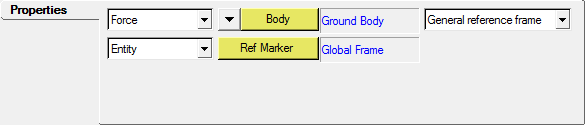
For Predefined reference frame, select Lprf, Global, or Local.Figure 2. 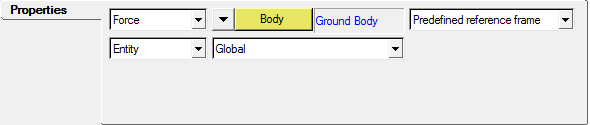
If Lprf or Local is used, set the force output reference in place of the default Global frame. - Add body force output request.
- Repeat the above process to request force outputs on additional bodies.
-
Generate the metadata file:
- Select to save the model as an ADAMS or MotionSolve deck.
- Save and run an ADAMS or MotionSolve simulation on the model.
- The metadata file name has the same base name as the ADAMS or MotionSolve deck file and has a meta extension.