Fix Normals
Use the Normals tool to fix element normals using different methods.
-
From the View Controls toolbar, set the model color to Surface
Normals to see the existing normals.
Figure 1. 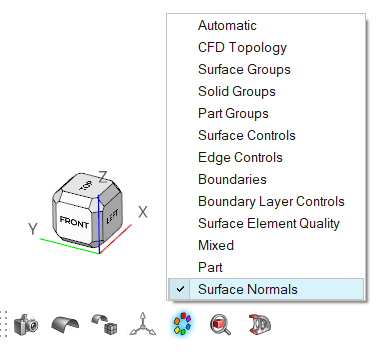
-
From the Discrete ribbon, click the Normals tool.
Figure 2. 
-
Select parts or surfaces that form a closed volume.
Select elements if needed for the By Connectivity fix method.
-
Define a fix method.
- By Ray Tracing - This option works best if the
input almost forms a closed volume (irrespective if all shells have
conformal connectivity or not) and many element patches have inconsistent normals.
- Define Minimum gap size: This method creates voxels and shoots rays to fix normals. In order to get the best results, define this value in accordance with the smallest gap in the model.
- By Connectivity - Use this option to fix normals
on few remaining elements. For this method, it is not required that the
input forms a closed volume.
- Update - This option updates normals of a few
inconsistent elements considering connected elements have mostly
consistent normals.
Figure 3. Input 
Figure 4. Output with Update option 
- Reverse - This options reverses the normals of your selection.
- Update - This option updates normals of a few
inconsistent elements considering connected elements have mostly
consistent normals.
- By Ray Tracing - This option works best if the
input almost forms a closed volume (irrespective if all shells have
conformal connectivity or not) and many element patches have inconsistent normals.
- Click Fix.