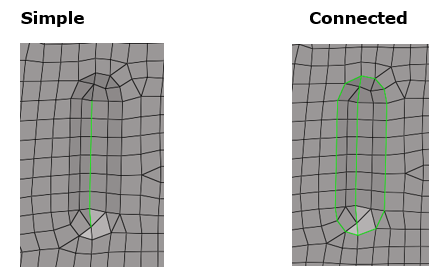Convert Elements and Update FE Geometry
Convert elements that aren't associated with geometry into FE geometry, or update existing FE geometry.
-
From the Discrete ribbon, click the arrow next to the Edit tool set, then
select either Create Topology or Update
Topology.
Figure 1. 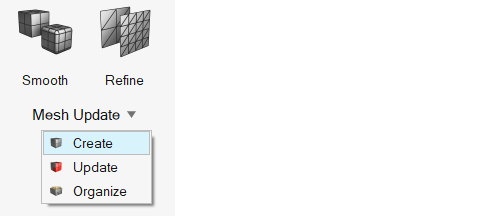
- If using the Create Topology tool, select elements not associated to geometry. If updating, select existing FE surfaces or elements.
-
Click
 on the guide bar to
define:
on the guide bar to
define:
- Remove existing features
- Before creating FE geometry, existing features can be removed.
- Create at features
- Simple - Fast method of identifying features based solely on the angle between normals of adjacent elements. Based on this, the surface is created.
- Edge feature angle
- Feature angle based on angle between normals of adjacent element normals. Based on the settings, features are created on the surfaces.
- Vertex feature angle
- Maintain connectivity of the input surfaces to any attached surfaces.
- Allow open features
- Orphan feature edges can be created with this option, as shown in Figure 2 by the Simple example.
- Create at component boundaries
- Feature edge separating the component boundary is created while creating different surfaces.
- Create solids
- Orphan elements forming an enclosed volume are converted into a solid.
- Create at 1D elements
- Feature edges are created at 1D elements.
- Create at selection boundaries
- Feature edges are created considering element selection.
- Click Convert/Update.