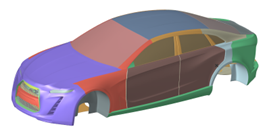Create Derived Regions
Use the Derived Region tool to create enclosed and offset regions around a selection – which can be used to define volumetric refinement levels – or create projected regions in a given direction.
-
From the Discrete ribbon, click the Derived Region
tool.
Figure 1. 
-
Select entities to consider.
Note: For this tool to work, your selection should have triangular elements.
-
Click
 on the guide bar, select a
region type, then define any options.
on the guide bar, select a
region type, then define any options.
- Enclosed
- Creates an enclosed region around the selection with specified offset distance.
- Directional Offset
- Creates an offset region around the selection with specified offset distance.
- Projected
- Creates a projected region on a defined plane.
-
Click Create.
Figure 4. Input 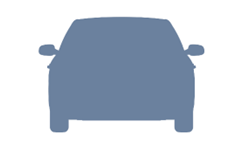
Figure 5. Output with Offset distance as 75