Snapping Settings
Specify the snapping targets and workplane grid that apply when pressing Ctrl+Shift.
On the Tools tab, in the
Snapping group, click the ![]() Snap Settings icon.
Snap Settings icon.
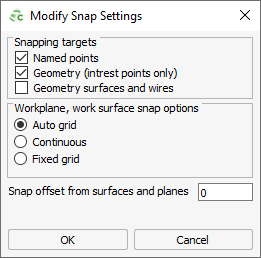
Snapping targets
You can specify the type of snapping targets that apply when pressing Ctrl+Shift. The following snapping targets are available:
- Named points
- Geometry (interest points only)
- Geometry surfaces and wires
- Mesh
Workplane / Work surface snap options
You can specify how to snap to points on the workplane.
- Auto grid
- The workplane grid size is determined automatically. You can snap to any point on the grid lattice.
- Continuous
- You can snap to any point on the workplane.
- Fixed grid
- The workplane grid is specified by Size. You can snap to any point on the grid lattice.
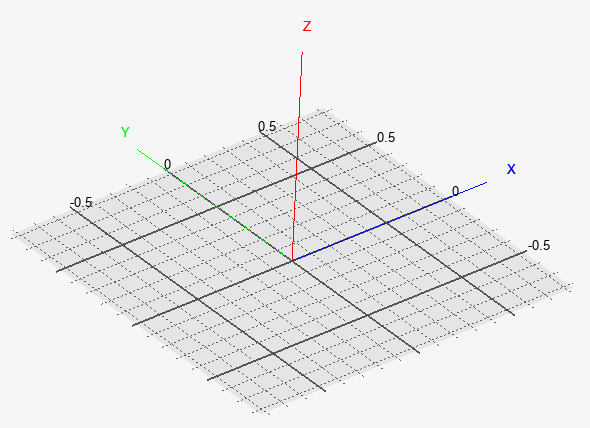
Snapping Offset
You can specify the snap offset from a surface or plane. In the Snap offset from
surfaces and planes field, enter a value for the offset.
Tip: Specify the snap offset to define a cable path at an offset from complex
geometry.