Defining Near Field Aperture from File
Import near field data from a .efe file and / or .hfe file to define a near field data aperture. Use the near field data aperture when defining an equivalent source or receiving antenna.
-
On the Construct tab, in the Define group, click the
 Field/Current Data icon. From the drop-down list
select
Field/Current Data icon. From the drop-down list
select  Define Near Field Data.
Define Near Field Data.
Figure 1. The Define Near Field Data dialog. 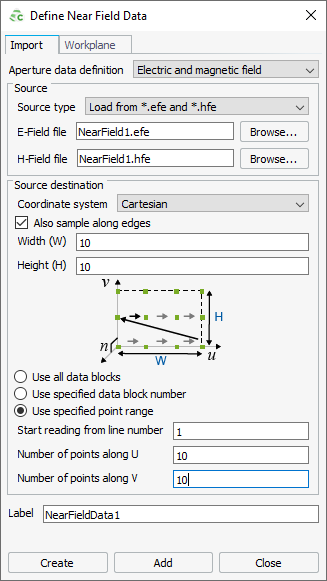
-
In the Aperture data definition
drop-down list, select one of the following:
- Electric and Magnetic field
- Electric field
- Magnetic field
-
In the Source type field, select one of the
following:
- Load an ASCII text fileNote: The units are V/m for the E-field and A/m for the H-field.
- Load from *.hfe file
- Load an ASCII text file
- In the E-field file field, browse to the E-field file location.
- In the H-field file field, browse to the H-field file location
-
In the Coordinate system field, select one of the
following:
- Cartesian
- Cylindrical (option only available when selecting Electric and Magnetic field)
- Spherical (option only available when selecting Electric and Magnetic field)
The physical location of the sample points and how they relate to the
defined aperture can be specified.
-
[Optional] Select the Also sample along edges check box
to assume the outer sample points lie on the edges of the defined
aperture.
CAUTION: For multiple near field sources in a single model, sample points may not lie on any two aperture edges that share a common side. This results in two elementary dipoles with the same location and polarisation to be included, leading to incorrect results.
- For options Cylindrical or Spherical, select the Swap source and field validity regions check box if the fields on the inside of the region are equivalent to the calculated field values.
- In the Width (W) field, specify the aperture width.
- In the Height (H) field, specify the aperture height.
-
Select one of the following:
- To select near field data from multi-frequency .efe and .hfe files, select Use all data blocks. The data is interpolated for use at the operating frequency.
- To select near field data at a specific frequency in .efe and .hfe files, select Use specified data block number and enter the number of the relevant data block.
- To select a specific near field pattern in .efe and .hfe files, select Use
specified point range1.
- In the Start reading from line number field,
specify the first line number to be read in the file.Note: Comment lines and empty lines are not counted.
For example, a file with 100 points per near field, the second block starts reading from line 101, regardless of any comment lines.
- In the Number of points along U field, specify the number of points along the U axis.
- In the Number of points along V field, specify the number of points along the V axis.
- In the Start reading from line number field,
specify the first line number to be read in the file.
- In the Label field, specify a unique label for the near field data.
- Click Create to define the near field data and to close the dialog.
1 Near field patterns are typically
frequency-dependent and models with radiation pattern sources usually
have only a single solution frequency. If the radiation pattern is
calculated using a frequency sweep in Feko,
the .efe and
.hfe files
contain multiple patterns.