Parameter Editor
The Parameter Editor allows you to modify the parameters once the deck is loaded. The parameters that you can modify are: Particle-Particle interactions, Particle-Geometry interactions, and Physics model parameters and options.
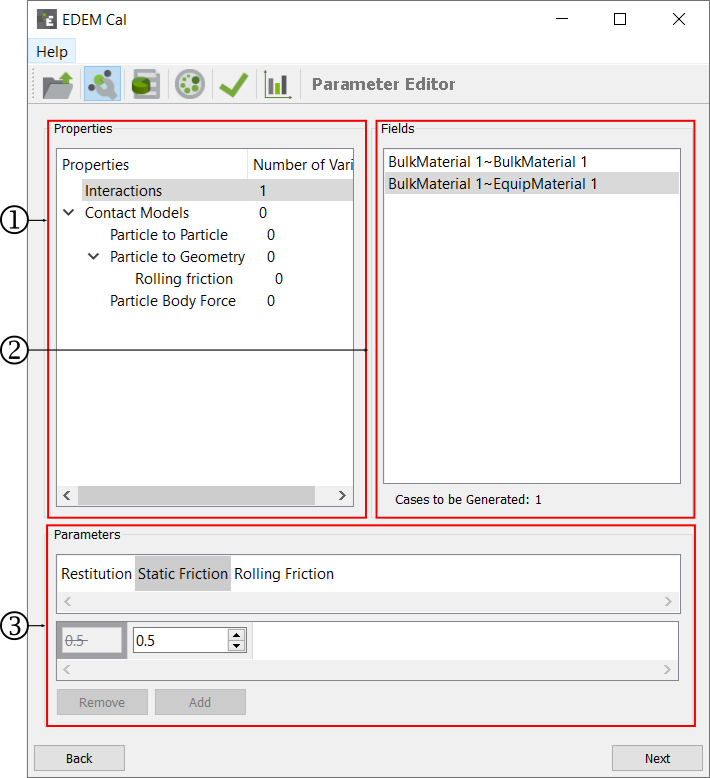
| For | Specify |
|---|---|
| Properties | The Properties section is populated depending on the
settings in the prototype simulation deck. The interaction
option will allow you to modify the parameters defined in
the Interactions Properties of the Bulk Material and
Equipment Material section of EDEM. Using the Contact Models section, you can modify the
parameters defined in the Contact Model specified in the
prototype simulation deck. EDEM
Cal does not allow you to change the Contact Model specified
in the prototype simulation deck. When you select a Parameter to modify, the Number of Variances column will be updated to indicate how many values will be changed. |
| Fields | Select a property in the
Properties section to view the
fields in the Fields section. Select the specific
interaction to be modified or a setting in the Contact
Model. For interaction-based parameters, the specific bulk
material-bulk material/equipment material combination is
listed. The Cases to be generated value is updated depending on the number of parameters varied. This is the number of combinations from the parameters that you have selected to modify. |
| Parameters | Once you have selected a Property and Field, the Parameters are updated as a reflective value of the current value in the prototype deck. There may be more than one parameter which can be changed. Selecting the appropriate parameter will allow you to vary that specific parameter. Click Add to discard the original value and use the newly defined value. You can also add multiple values in this interface. Select a value and click Remove to delete a value. By default, adding a new value will overwrite the original value and that value does not have to be removed. To include the original value in the calibration, re-add that value to be used in the calibration. |