Processing Options
Processing options are used to determine how each simulation will run.
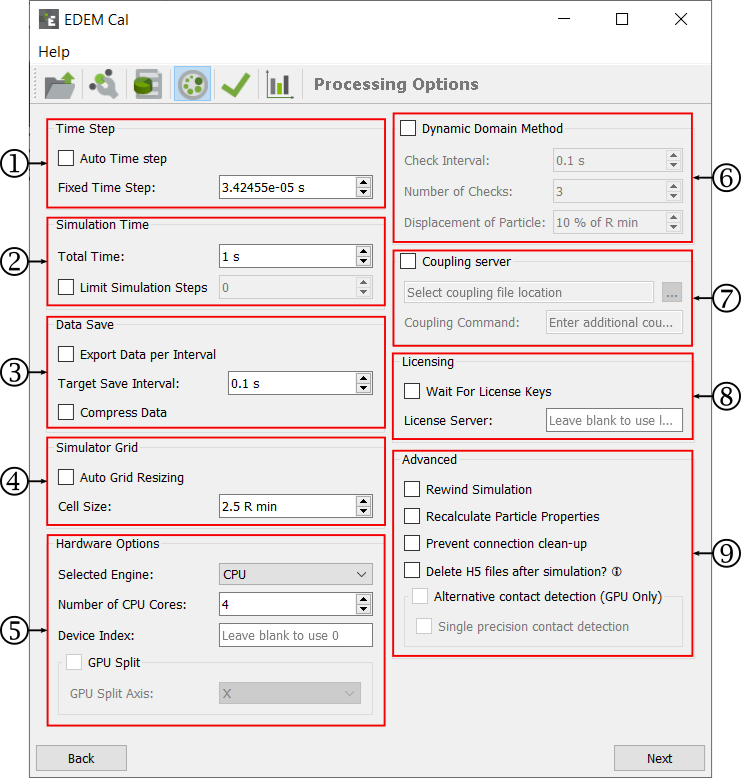
| For | Specify |
|---|---|
| Time Step | Indicates the amount of time between iterations
(calculations) in the Simulator. The value is displayed as
the actual Time Step (in seconds).
For more information on selecting an appropriate Time Step, see EDEM Set Simulator Parameters. |
| Simulation Time | Indicates the amount of real time your simulation
represents.
|
| Data Save |
|
| Simulator Grid | Since EDEM calculates the
smallest particle size in the simulation (Rmin),
you set a grid cell size based on this particle size. 3
Rmin is the default value, and the typical
ranges are 3-6 Rmin. Estimate Cell Size provides guidance on the optimal Cell Size for a specific simulation Time Step. The grid does not impact the simulation results, only the simulation speed. A smaller grid size results in more memory (RAM) usage; reducing the grid cells size below 2 Rmin can result in a significant slow-down for the simulation.
|
| Simulator Engine | Indicates the Simulator Engine options similar to those
in the EDEM interface:
|
| Dynamic Domain Method | If using the Dynamic Domain the Check Interval, specify the Number of Checks and Displacement of Particles. |
| Coupling Server | If running the simulation using the Coupling Interface, select the option to add any additional inputs for the coupling to the coupling command text box. |
| Licensing | Specify the licenses if the simulations are run using licenses from a specific licensing server. Select the Wait checkbox to ensure that if license keys are not available for the simulation. the simulation will wait until they are available before continuing. |
| Advanced | You can select additional parameters using these checkboxes. For more information on the parameters, see EDEM Simulator Settings. |