Download Remote Desktops Performance Statistics
Download the remote desktops performance statistics to analyse and troubleshoot the performance issues.
The performance statistics ![]() is displayed if Enable Remote Desktops Statistics
is set in the Performance panel.
is displayed if Enable Remote Desktops Statistics
is set in the Performance panel.
-
Click the Desktops tab located in the upper left-hand of
the page.
Remote Desktops list is displayed.
Figure 1. Remote Desktops List 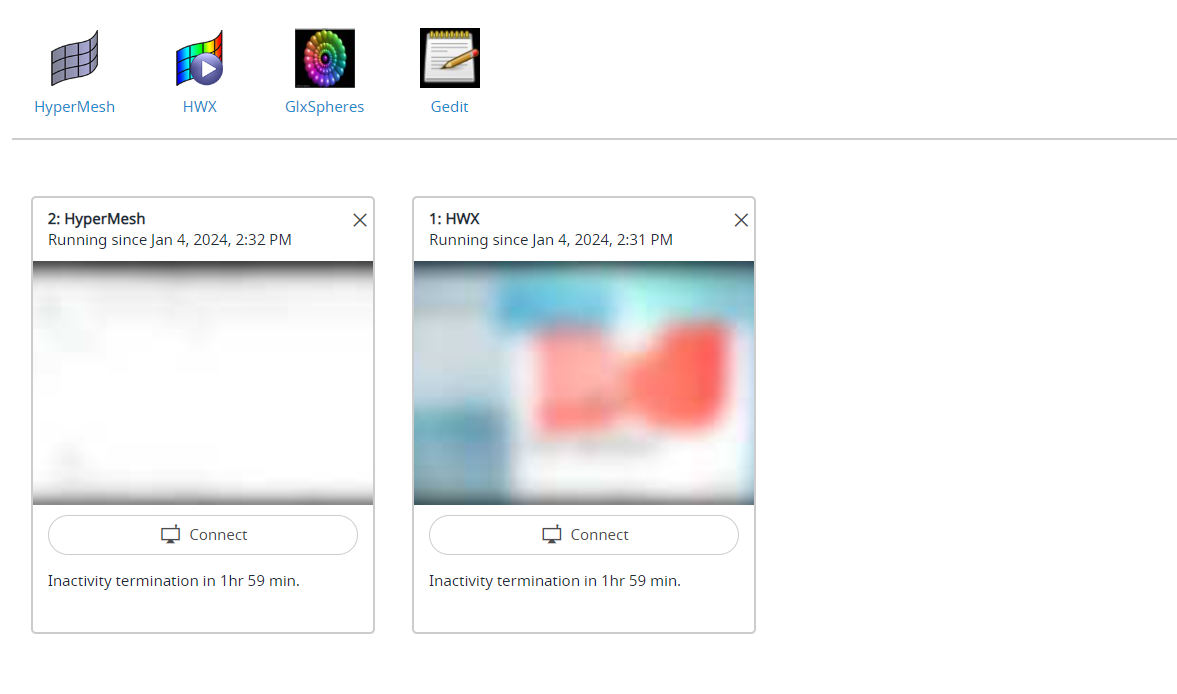
-
Click Connect.
Figure 2. Remote Desktops Connect 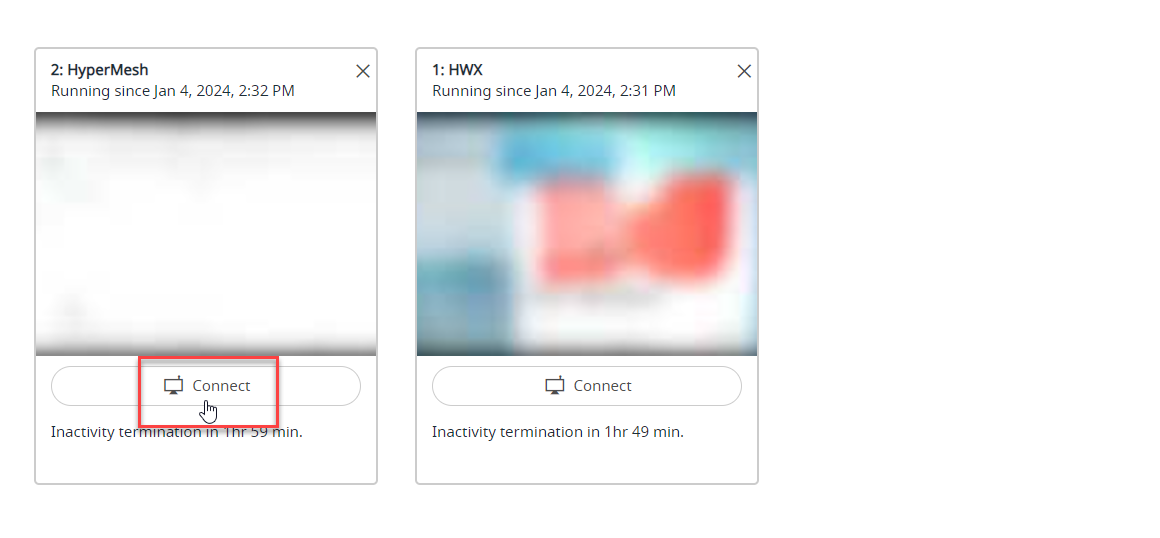
Note: By default, the timeout interval when a remote desktops is opened is set to unlimited. The default configured timeout value is set to 120 minutes (2 hours) for a remote desktops and it is displayed in the remote desktops tile. Time out will start when the remote desktops is closed, and the remaining time is displayed in the remote desktops tile.A remote desktops of the interactive application is opened in a new window.Figure 3. Opened Remote Desktops 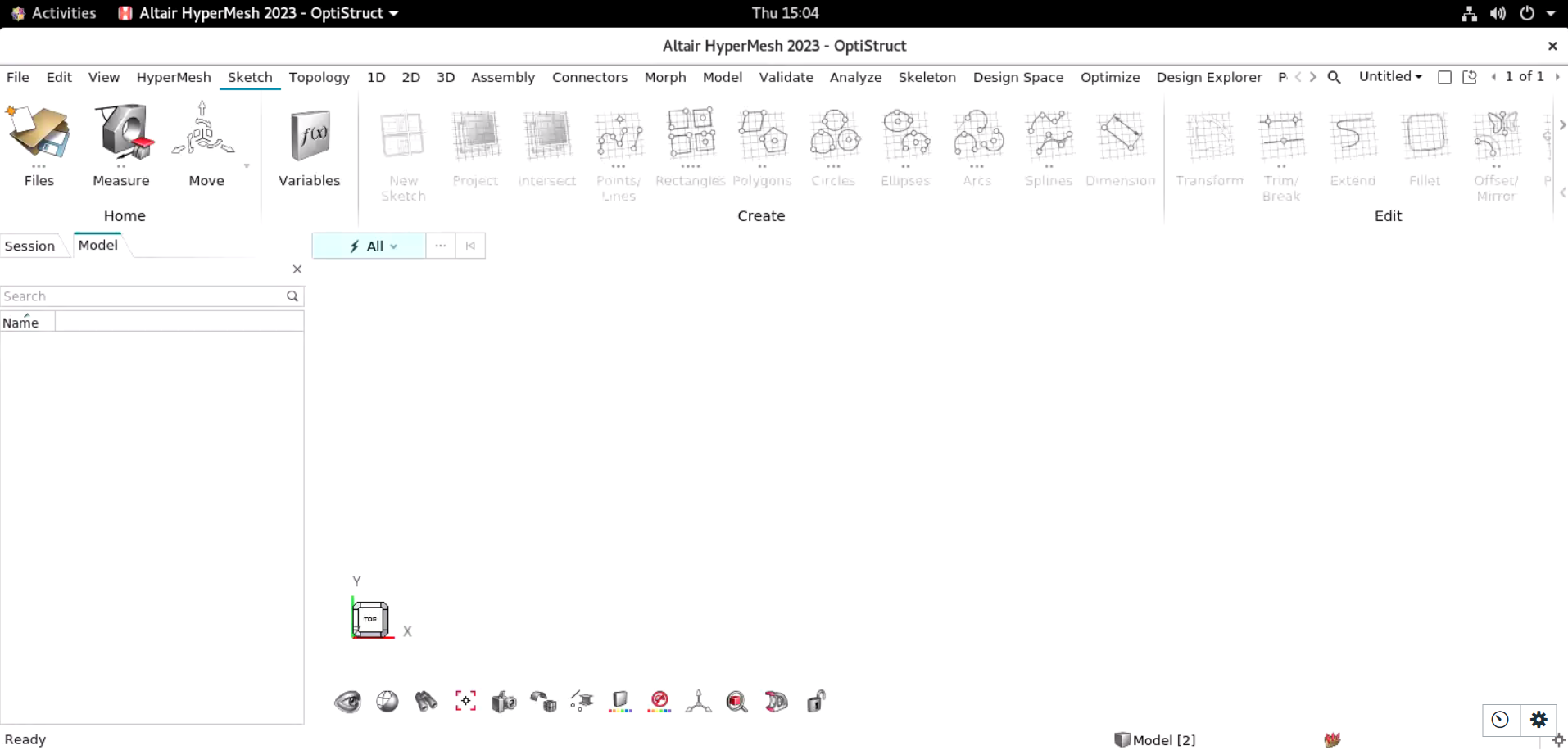
-
Click
 to view the remote desktops
options.
to view the remote desktops
options.
Figure 4. Remote Desktops Control Options 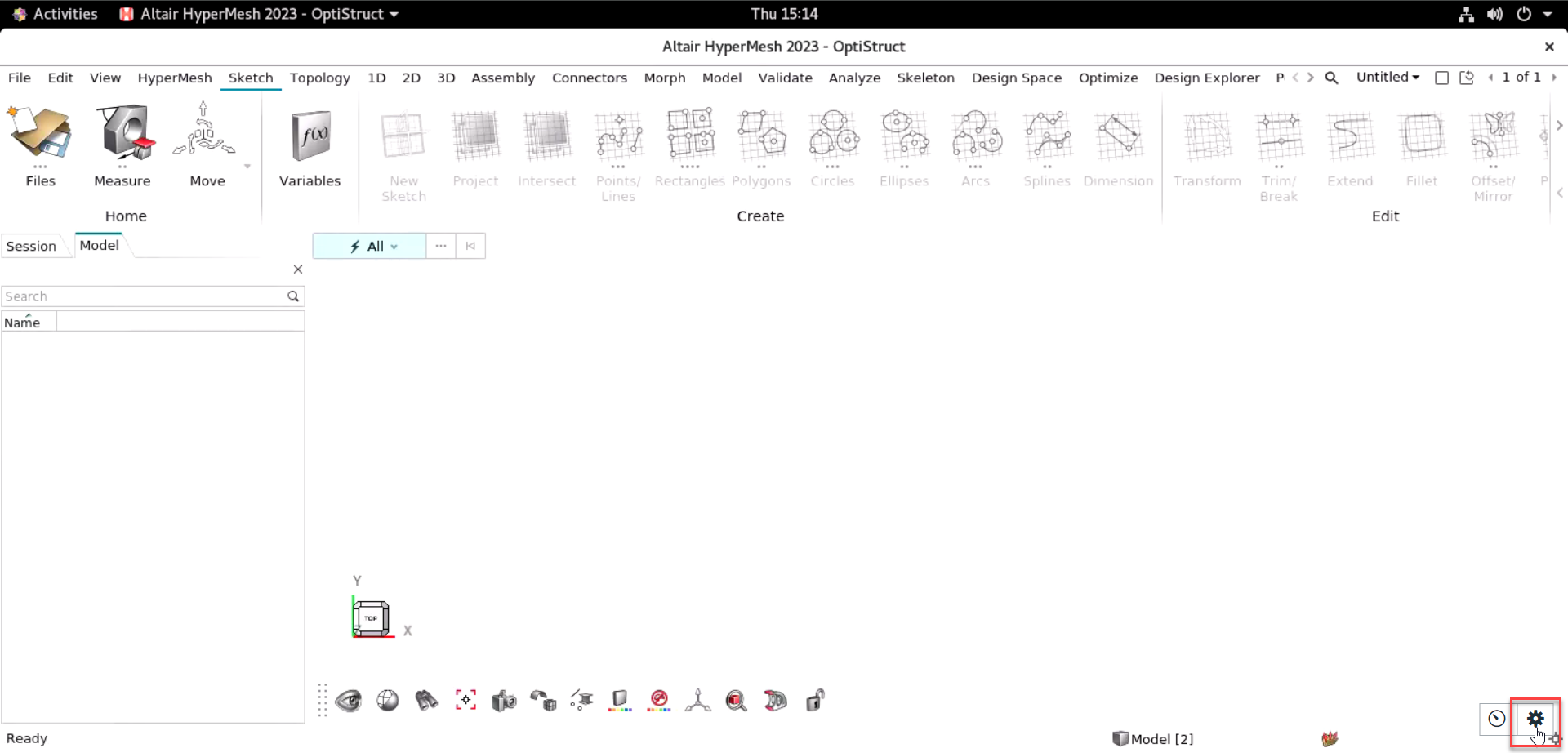
The remote desktops control options are displayed.Figure 5. Remote Desktops Control Options 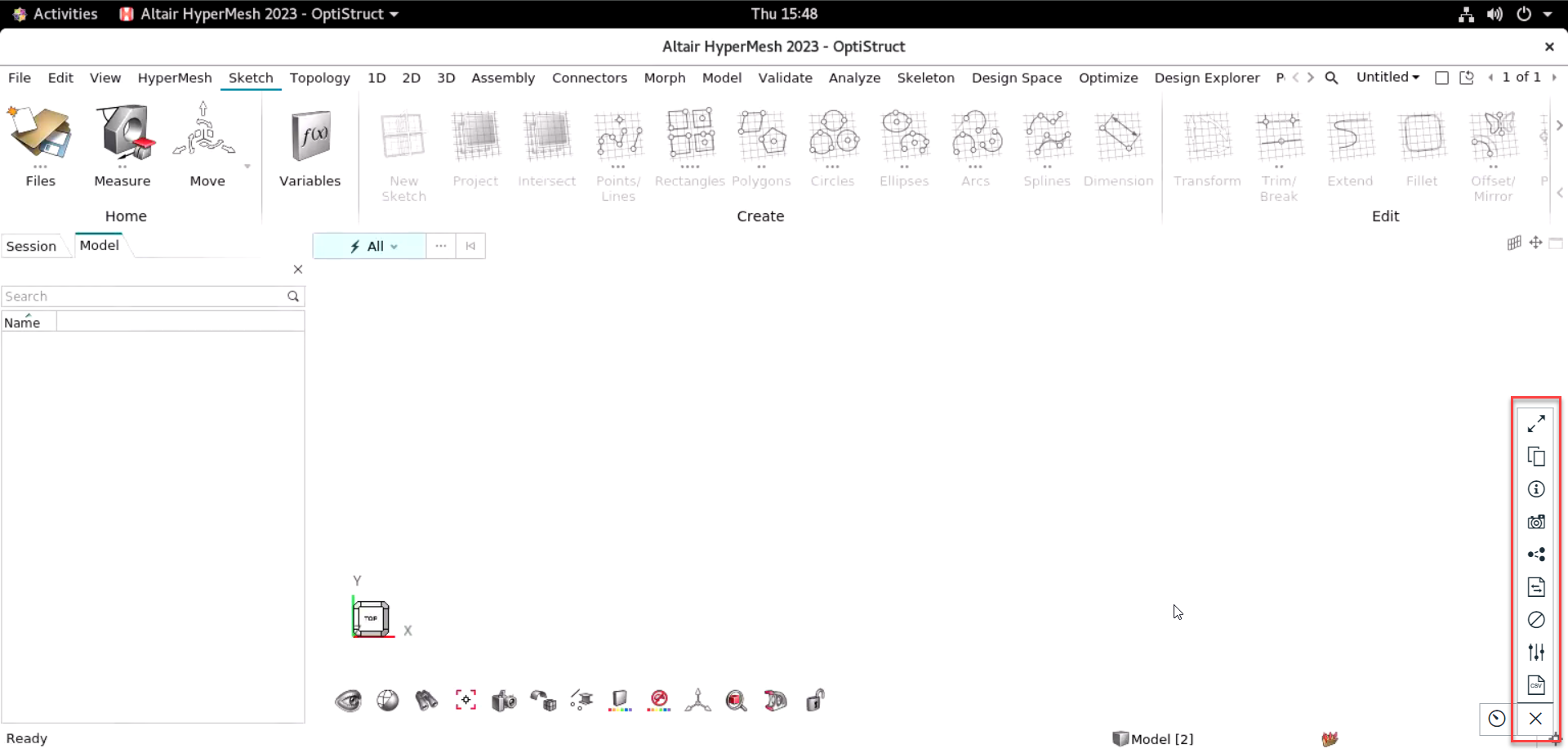
-
Click
 to download the performance statistics.
Remote Desktops performance statistics will be downloaded.
to download the performance statistics.
Remote Desktops performance statistics will be downloaded.