Unshare a Remote Desktops
Unshare a remote desktops from the shared user.
-
Click the Desktops tab located in the upper left-hand of
the page.
Remote Desktops list is displayed.
Figure 1. Remote Desktops List 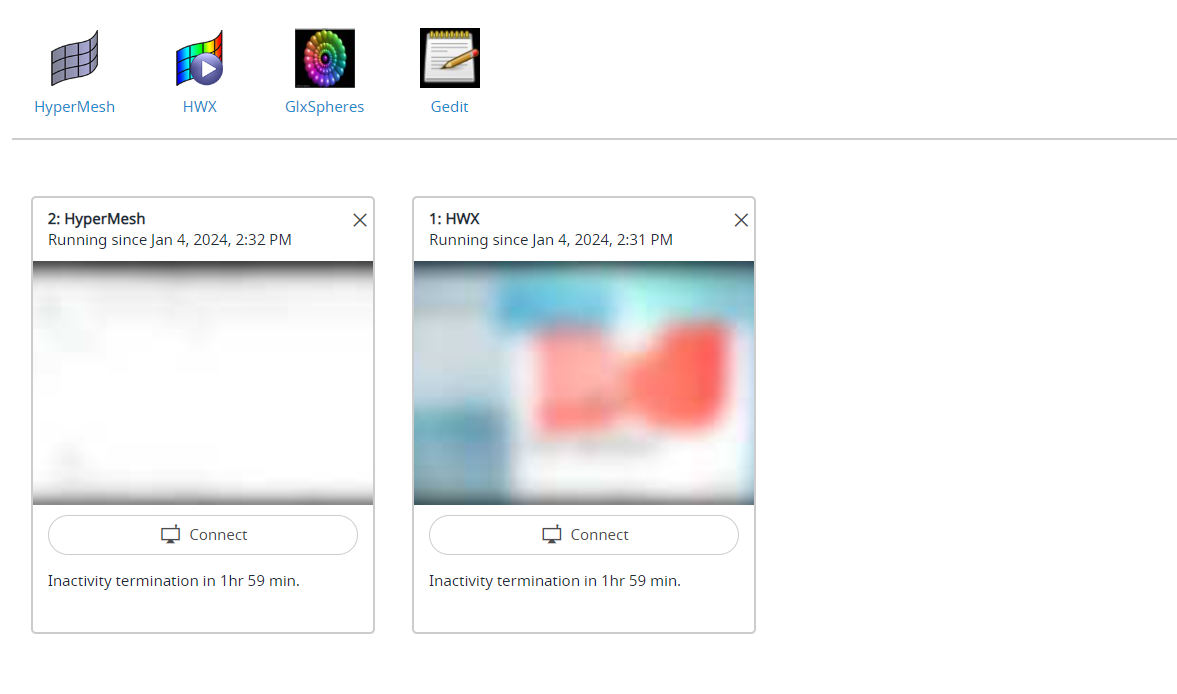
-
Click Connect.
Figure 2. Remote Desktops Connect 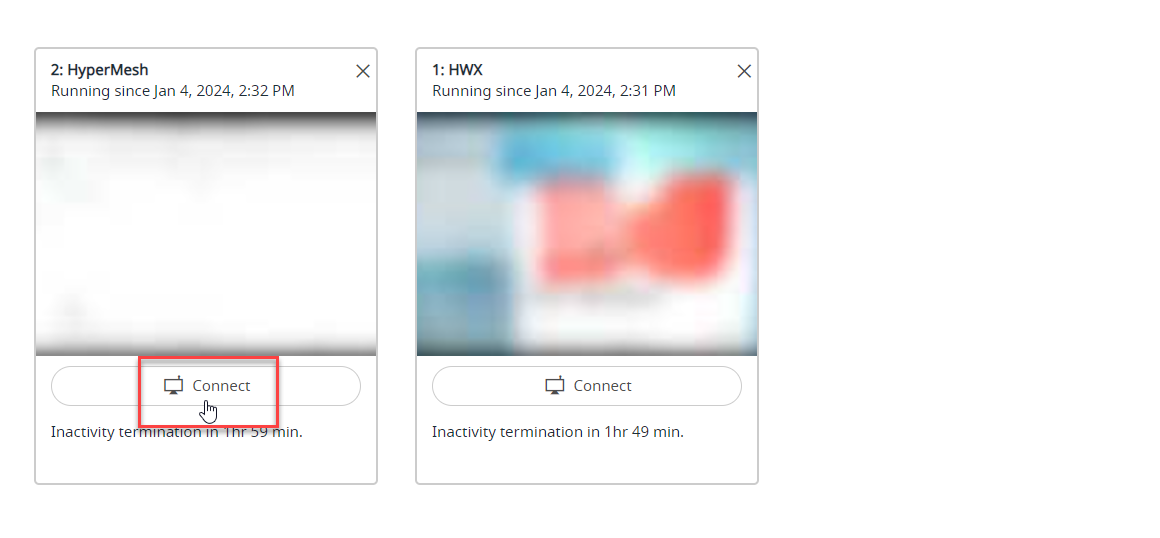
Note: By default, the timeout interval when a remote desktops is opened is set to unlimited. The default configured timeout value is set to 120 minutes (2 hours) for a remote desktops and it is displayed in the remote desktops tile. Time out will start when the remote desktops is closed, and the remaining time is displayed in the remote desktops tile.A remote desktops of the interactive application is opened in a new window.Figure 3. Opened Remote Desktops 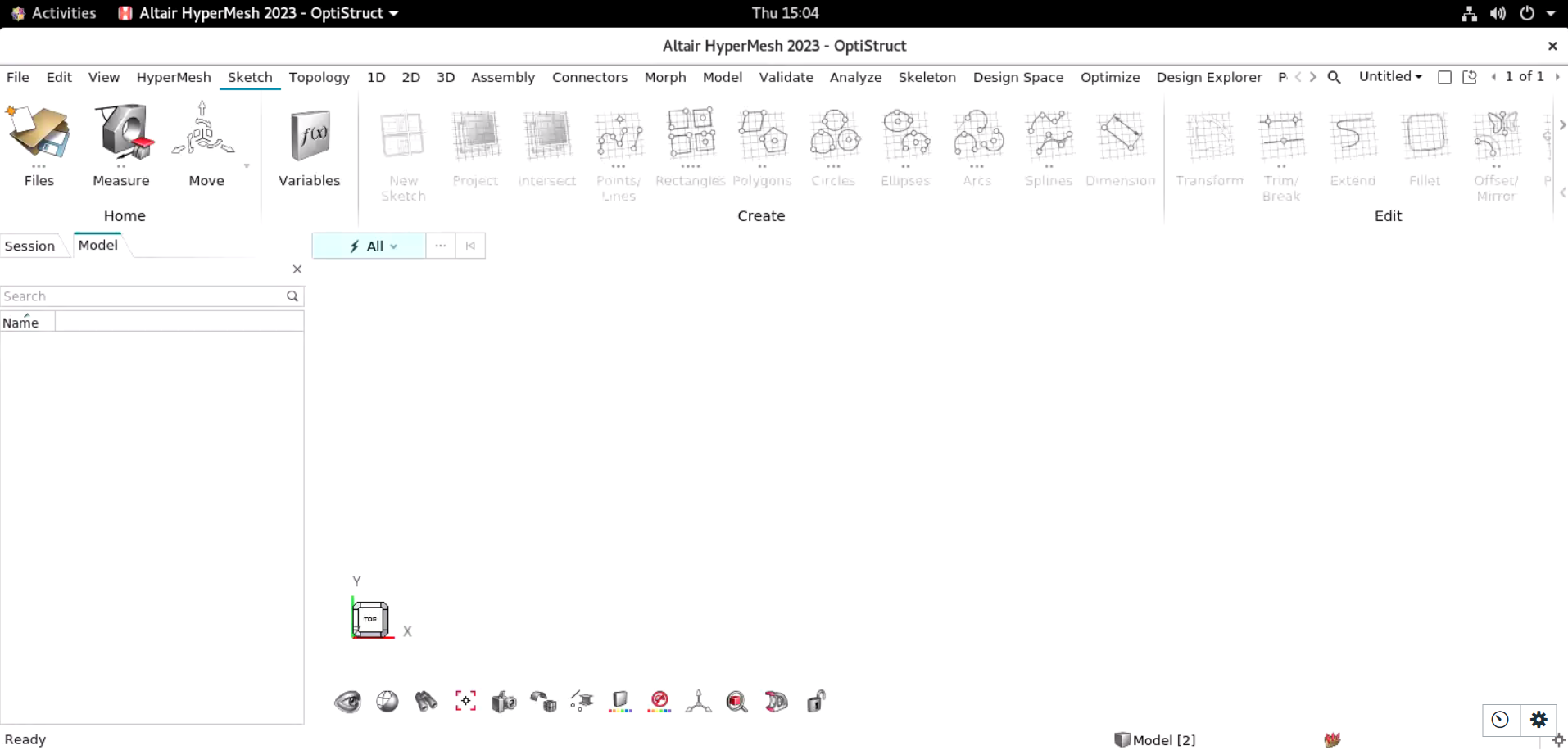
-
Click
 to view the remote desktops
options.
to view the remote desktops
options.
Figure 4. Remote Desktops Control Options 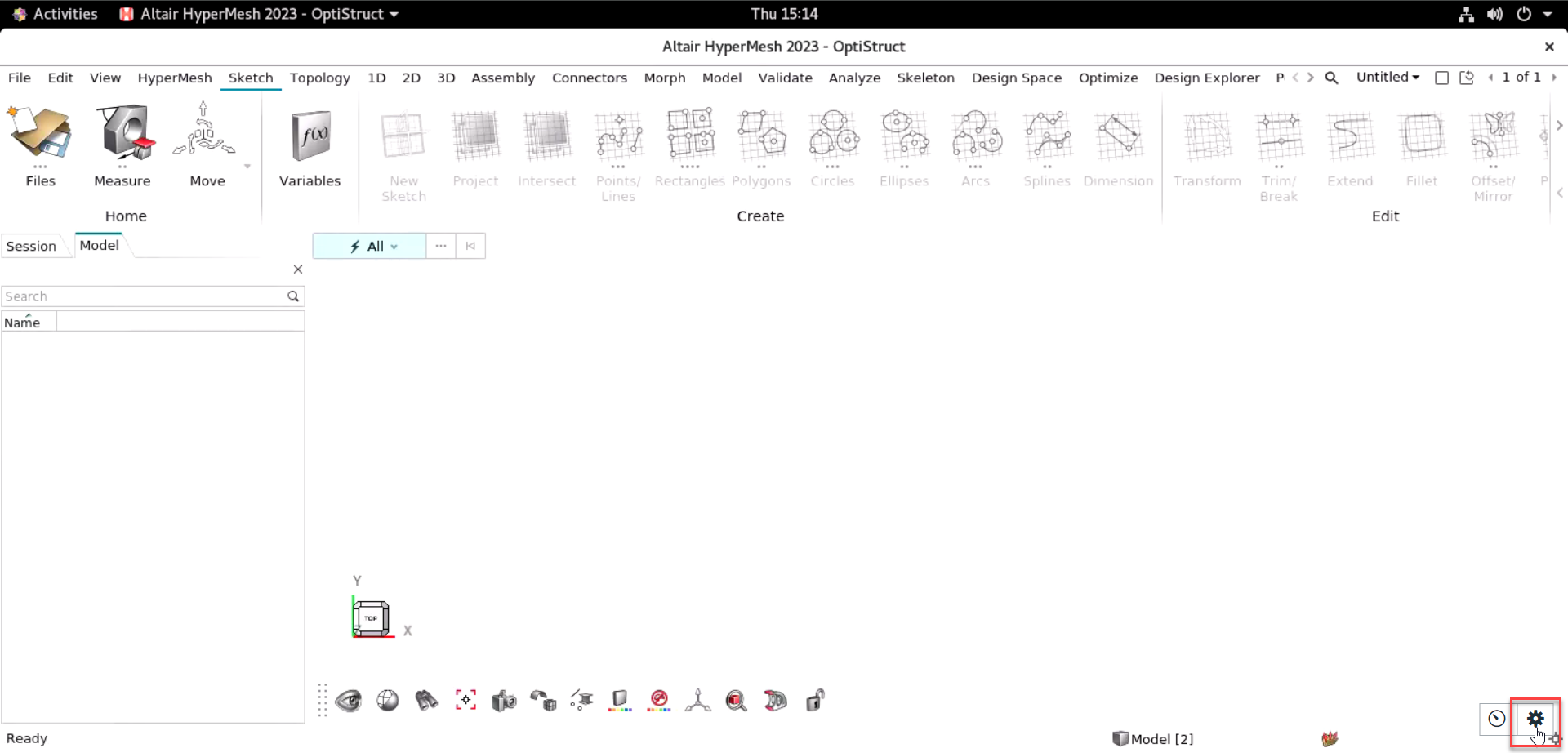
The remote desktops control options are displayed.Figure 5. Remote Desktops Control Options 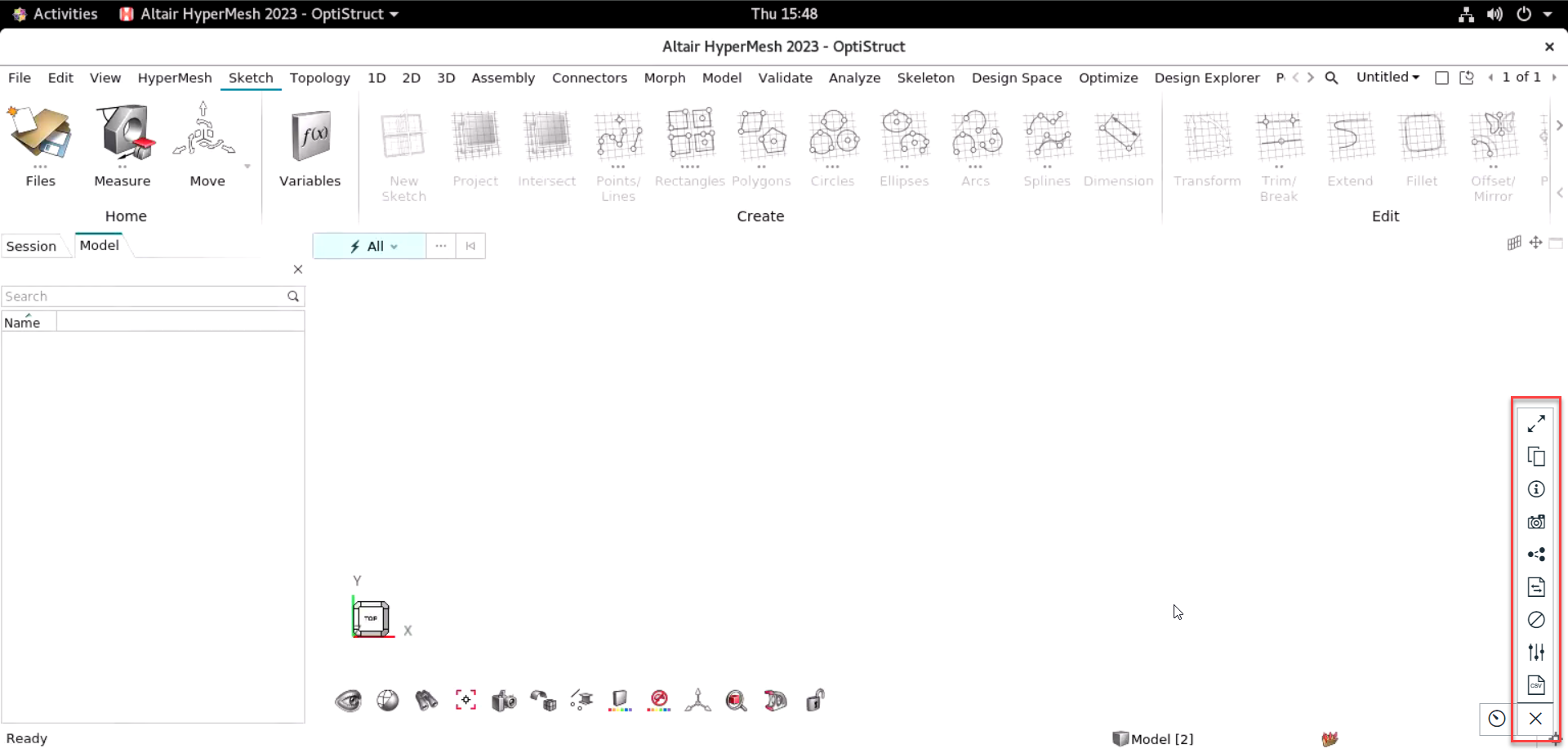
-
Click
 to unshare the
session.
The Share this Remote Desktop Session dialog box is displayed.
to unshare the
session.
The Share this Remote Desktop Session dialog box is displayed.Figure 6. Share Desktops 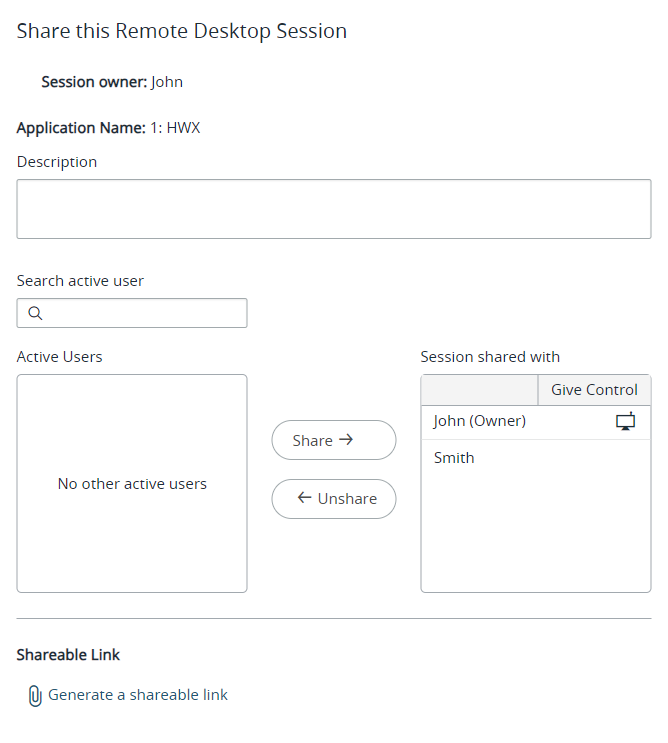
The remote desktop session that is shared is displayed in Session shared with list.
- Select the Username from the Session shared with list.
-
Click Unshare.
The remote desktops will be unshared from the user and the user name gets displayed in the Active Users list.
Figure 7. Shared Remote Desktops Screen 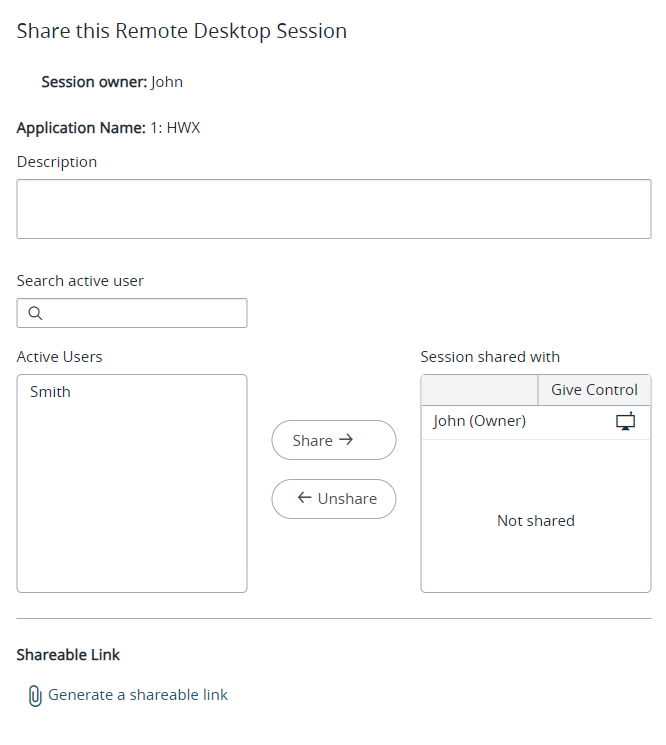
Note: A notification will be sent to the user indicating that you have unshared a remote desktops.