Rivet
Connect multiple part with rivets of a given diameter or by finding the cylindrical holes automatically.
-
 In the Project Tree, open the Connections workbench.
In the Project Tree, open the Connections workbench.
- In the Connections workbench toolbar, select .
-
Choose from the following to create a rivet.
To Do this Create rivets at coaxial holes - Select the Rivets at coaxial holes radio button.
- Click Find. The coaxial holes from the imported CAD geometry are found automatically.
- Click OK.
Create rivets at blind holes - Select the Rivets at blind holes radio button.
- Click Find. The blind holes from the imported CAD geometry are found automatically.
- Click OK.
Figure 1. 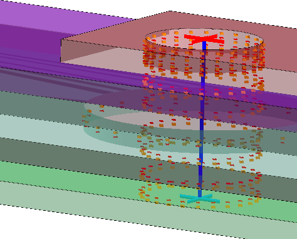
Pick rivet location - Select the Stand-alone rivets radio button.
- Enter Rivet diameter.
- In the modeling window, select locations on the model.
Import rivets from CSV - Select the Import rivets from CSV radio button.
- Click Import.
- Browse to the desired CSV file.
- Click Open
- Enter Rivet diameter.
-
Click OK.
The connector will appear in the Connections branch. If selected, it will be visually represented in the modeling window.