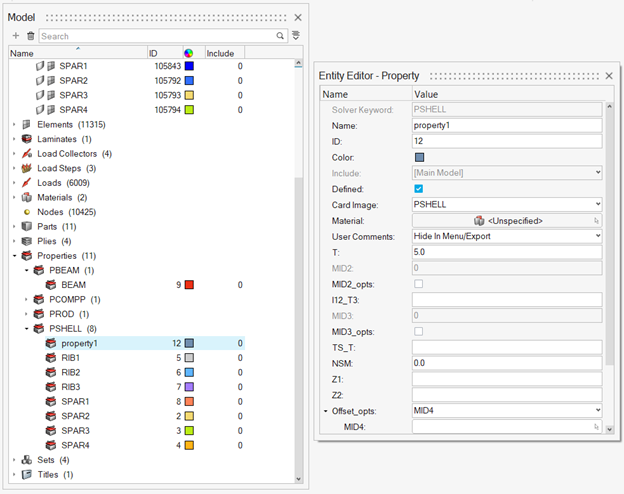Model Browser
Use the Model Browser to view, edit and control the display of all contents of a model.
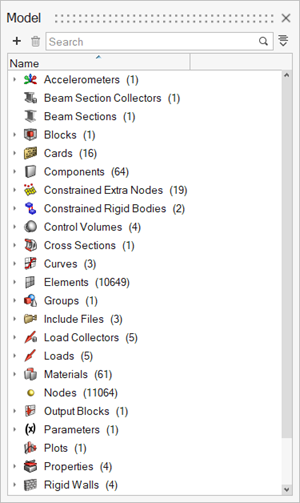
The Model Browser shows all the contents of a model present in the session. Entities such as nodes, elements, connectors, geometry, loads, and subsystems are now displayed, along with other entities such as components, properties, materials, and so on.
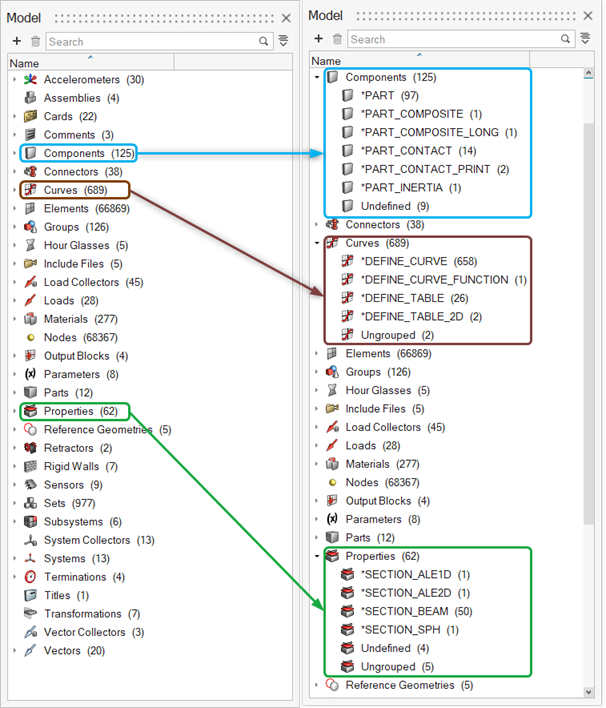
Additional categories for undefined and ungrouped entities are listed under each entity folder when applicable. The ‘Undefined’ folder contains all entities that a solver deck refers to but are not present in the model. The ‘Ungrouped’ folder contains all entities that are without a solver card.
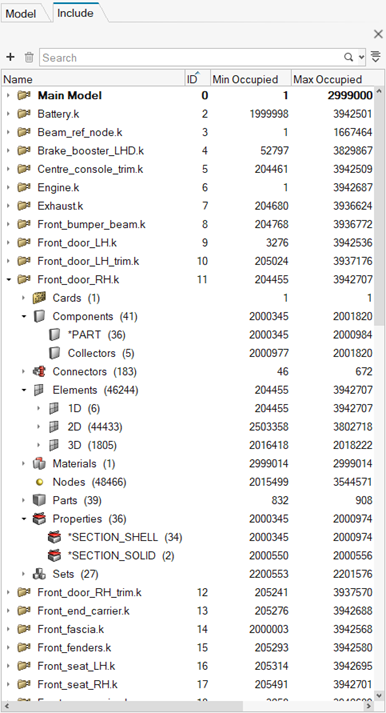
To create any entity using the Create Entity dialog, right-click in the browser's white space or on an entity grouping and select Create....
Upon creating an entity from the Model content view or the Include view, the new entity is added to the entity group, for example, "PSHELL". The Entity Editor dialog is displayed. Use the Entity Editor to define entity attributes such as name, ID, and so on. The new entity is highlighted in the group that it was organized into.