Open Entity Views in the Model Browser
Quickly display all entities of a specific type in the Model Browser.
-
In the Model Browser, double-click on an entity group
or right-click and select Open to open its respective
entity view.
All entity views can be docked to the right or bottom docking areas or undocked to float.
Figure 1. 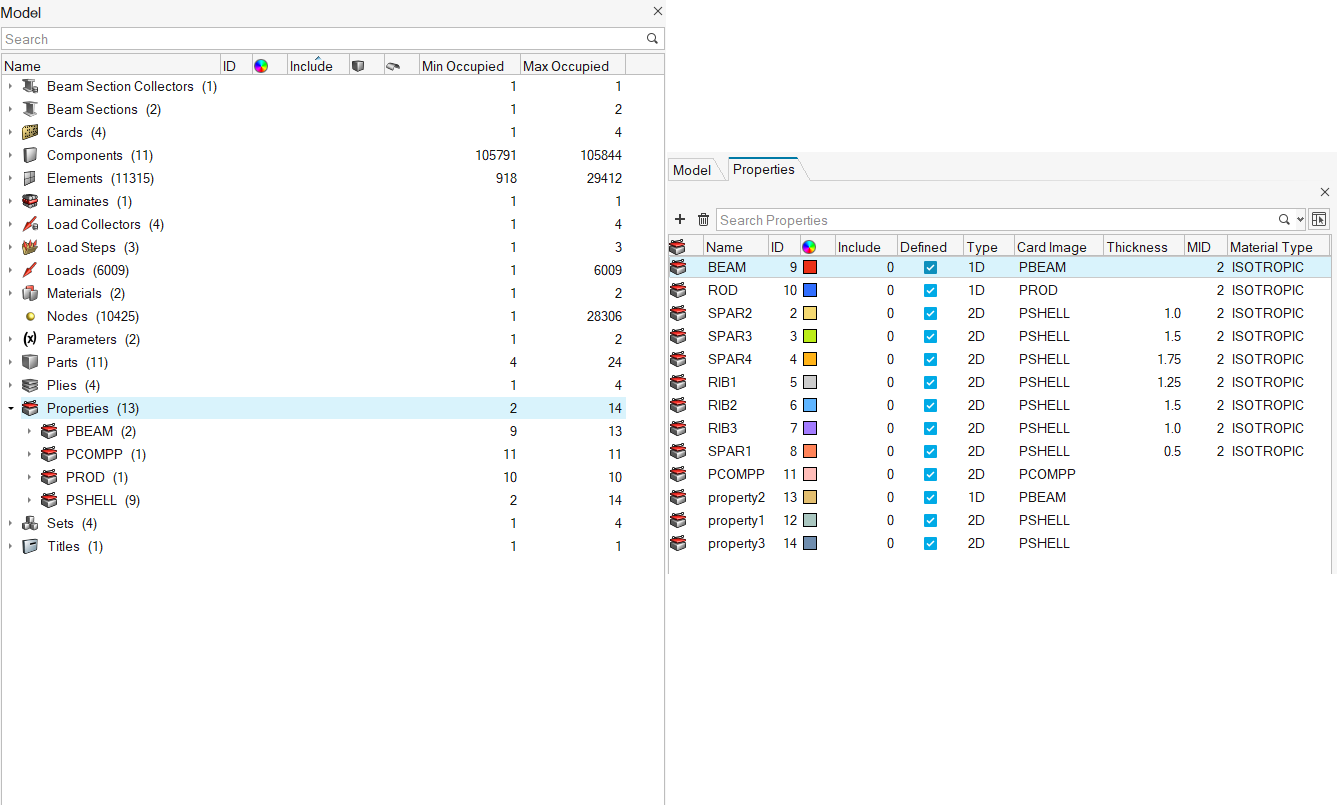
Double-clicking on a first-level entity grouping invokes an entity view displaying all entities of the selected type. In the entity views, append entity attributes, including those which are referenced, as columns and use column filters for fast and efficient review, editing, sorting, and filtering.
Double-clicking on a second-level entity grouping invokes a filtered entity view displaying just the entities of the selected sub-type. Here, you can review and edit the entities of interest.Figure 2. 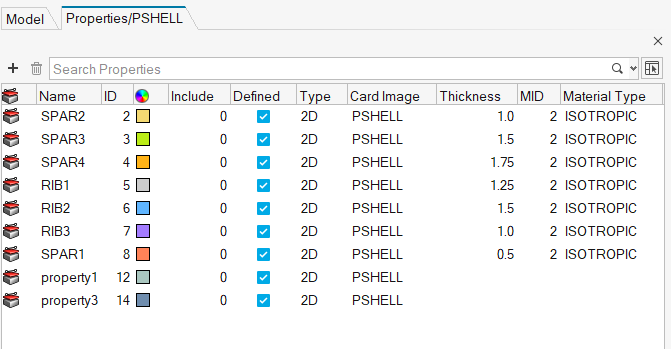
The color of geometry and mesh in the modeling window will be changed if the entity type selected has a corresponding color mode.
-
Click
 /
/ to quickly create and delete entities from within the respective entity
view.
Clicking
to quickly create and delete entities from within the respective entity
view.
Clicking while in a main entity view, such as Materials, opens the Create Entity
dialog in the single pane view with the respective entity type’s keywords
listed, allowing you to select and create a keyword. Whereas, clicking
while in a main entity view, such as Materials, opens the Create Entity
dialog in the single pane view with the respective entity type’s keywords
listed, allowing you to select and create a keyword. Whereas, clicking  in a
sub-entity view, such as Materials/MAT5, creates an entity with the selected
subtype.
in a
sub-entity view, such as Materials/MAT5, creates an entity with the selected
subtype. -
To close entity views, click
 .
.
Tip: Many of the tools on the ribbons used to create entities incorporate a
satellite icon  named
List <entity type>. Click this icon to open the
corresponding independent entity view.
named
List <entity type>. Click this icon to open the
corresponding independent entity view.