Skin Surfaces
Use the Surfaces: Skin tool to create a surface by skinning across lines.
-
From the 2D ribbon, click the tool.
Figure 1. 
-
Select lines.
At least two input lines are required. Three or more input lines fits a surface across all of the input lines, with the first and the last input lines defining the surface ends.
Figure 2. 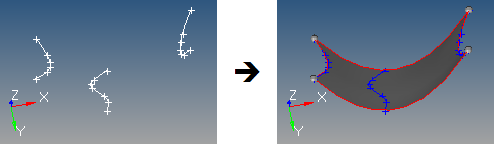
The lines used to create the skin surface are automatically smoothed before the surface is created. As a result, the surface is created with a single face. - Check Create mesh to automatically open the 2D meshing tool after creating surfaces. After you finish meshing, exit the tool to return to Geometry.
-
On the guide bar, complete one of the following:
- Click
 to apply and stay in the tool.
to apply and stay in the tool. - Click
 to apply and close the tool.
to apply and close the tool. - Click
 to exit the tool without applying.
to exit the tool without applying.
- Click