Section Cut Graphical Manipulators
Section cut graphical manipulators allow you to modify the definition of section cuts, as well as translate or rotate sections anywhere in 3-D space.
Two Directional Manipulator
The Two Directional manipulator is available for X-Axis, Y-Axis, Z-Axis section cuts only.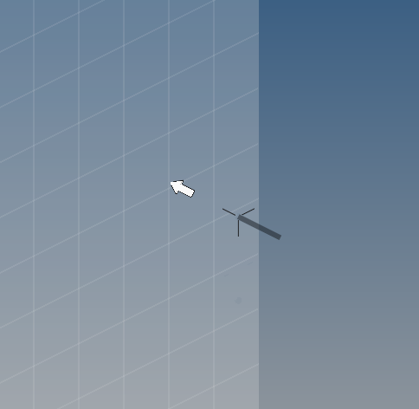
The graphical manipulator is created at the node specified for the Base (if specified), or at the base coordinates entered. The position of the manipulator on the gridline grid determines the grid values (X, Y).
The arrow can be left-clicked and dragged freely along a straight line that is parallel to the direction of the normal to the section cut. As the arrow is dragged, a dark line is drawn representing the base point's path. In addition, the base coordinates reported in the Section Cut panel automatically update upon release of the mouse button after dragging. The arrow base location on the plane can also be changed using the Base functionality in the Section Cut panel (node selector or coordinate table). You can also click anywhere on the section to drag the section in the normal direction.
Three Directional Manipulator
The Three Directional manipulator is available for N1,N2,N3 and Normal to screen section cuts. This manipulator allows free rotations and translations in a 3-D space for relocating and reorienting cross sections.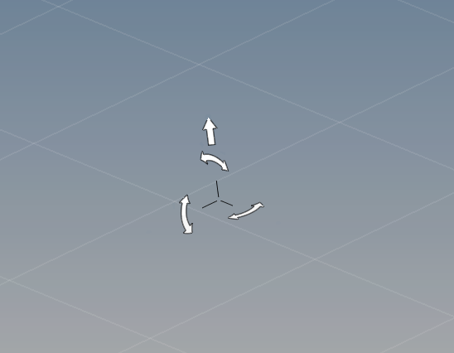
Using the arrow, the section cut is dragged in its normal direction. The arc arrows can also be grabbed to allow rotation of the section cut. You can also click anywhere on the section to drag the section in the normal direction.
Spherical Manipulator
The Spherical manipulator is available for spherical section cuts only.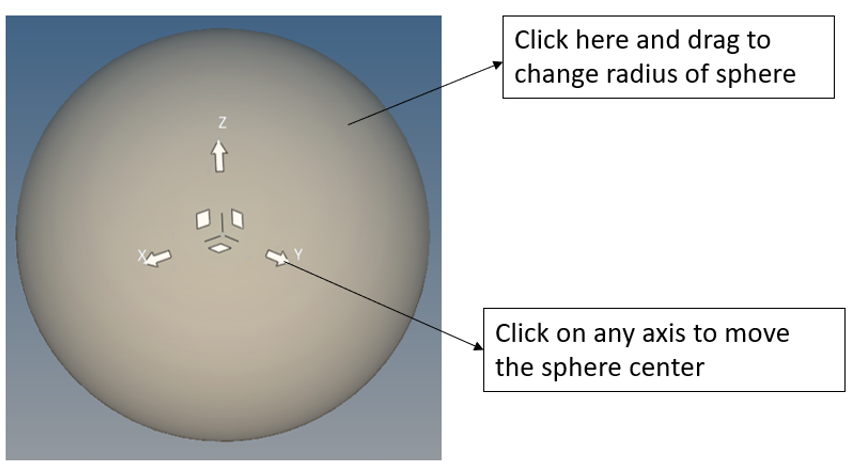
The center of the sphere coincides with the center of the spherical section cut. The sphere manipulator has three axis (X,Y,Z). You can drag the sphere along these directions by clicking on a particular axis and dragging the mouse in the graphics area. This will re-position the center of the sphere.
You can also adjust the radius of the sphere itself by clicking anywhere on the sphere (other than an axis) and dragging the mouse.