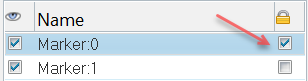Markers
Trace markers with respect to a user-defined coordinate systems created on the Tracking panel.


You can further customize the marker tracing and generate curves for better data analysis relevant to your use cases.
Marker Tracing provides numerical data which can be displayed and animated in HyperGraph. You can mainpulate the tracing data by applying units or other math operations to compare tests and simulations. You can add markers via mouse clicks on the video, enter them in the panel fields, or through the command API. You can also lock the position of a marker using the checkbox in front of the marker label under the lock symbol.