Review Identified Parts and Import/Export Templates
Review and edit the parts you have identified and import/export part templates.
-
From the Setup ribbon, Identify Parts tool group, click the
Parts tool.
Figure 1. 
- Optional:
Click
 to import a part
definition template saved from a previous session.
Note: When importing a template, the names of the parts referenced in the .xml file need to match the part names in the current geometry, otherwise their properties won't be mapped.
to import a part
definition template saved from a previous session.
Note: When importing a template, the names of the parts referenced in the .xml file need to match the part names in the current geometry, otherwise their properties won't be mapped. -
In the Parts dialog, review and edit the parts you have
identified.
- In the Parts column, edit a part's name.
- In the Identify As column, change the part type.
- In the Groups column, review the group the part is associated with.
Figure 2. 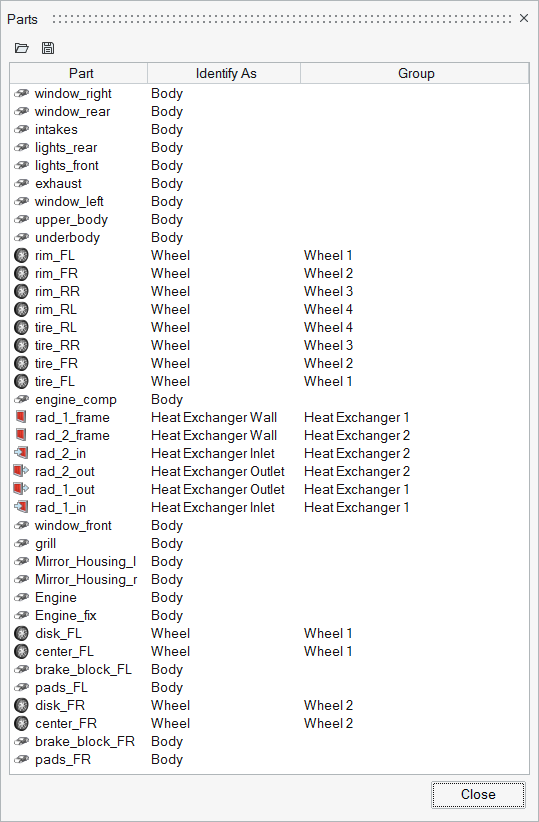
- Optional:
Click
 to export part
definitions as an .xml template
file.
to export part
definitions as an .xml template
file.
Tip:
- Sort columns by clicking on a column's title.
- Change the columns that display in the Parts dialog by right-clicking on a column's title. In the property dialog, select the corresponding check boxes of the columns you wish to display.