Configure a Cam Pad Back
Designate a part or surface(s) on your model for a cam pad back.
-
Add a Cam Pad to an operation, then select the Cam Pad -
Back.

- On the guide bar, click Mating Tool. The preselected cam die is highlighted. Click to confirm or select a different cam die.
- On the guide bar, choose Part or Surfaces.
-
If you choose Part, on the model, select an option from
the table below based on your desired result, and then click to confirm.
Option Result Assign If you have already designated a part as a cam pad, choose assign. Click Assign to confirm. Offset If the part requires an offset, on the guide bar, select the Offset check box, then click Create, or click to confirm. In the microdialog, type in a value for the offset. The default is the sheet thickness plus 20%. Duplicate If you can create the cam pad by copying a part, click Duplicate and the bottom binder will appear. -
If you choose Surfaces, on the model, select the
surface(s) you want to designate as the cam pad, and then click to
confirm.
Option Result Offset Click Offset to duplicate the surface(s) and offset them. In the microdialog, type in a value for the offset, then click to confirm. The default is the sheet thickness plus 20%. Duplicate Click Duplicate to make a copy of the selected surface(s). Partition Click Partition to remove the selected surface(s) and move them to a new part. Note: If you modify the blank thickness, you must reconfigure the tools created by offset. -
In the microdialog, click the option to apply a Force or
maintain a Gap. For force, type in a value for the
Initial Force and the Final Force, or click the Calculate the Medium
Force button
 .
Note: The gap value is the material thickness plus 20%.
.
Note: The gap value is the material thickness plus 20%. -
Define the Coulomb friction coefficient.
-
To define the Coulomb friction coefficient, in the microdialog, enter a
value next to the icon
 .
.
- Click to confirm.
-
To define the Coulomb friction coefficient, in the microdialog, enter a
value next to the icon
-
Click to confirm the configuration of the cam pad.
Figure 1. Example of a Back Cam Pad in a Crash Form Operation 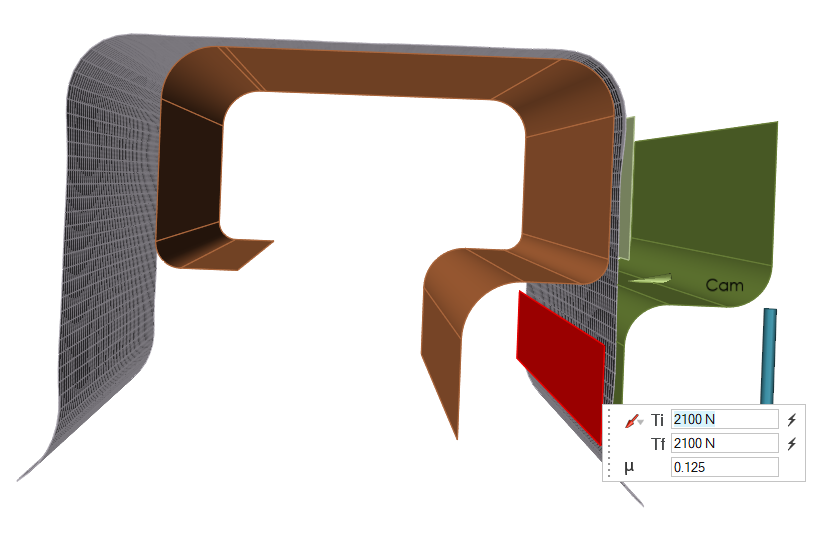
Keyboard Shortcuts & Mouse Controls
| To | Do this |
|---|---|
| Add/remove from selection | Ctrl+click |
| Reverse selection | Ctrl+R |