Adding an S-parameter Configuration to Generate a Multiport Data Package
Define an S-parameter configuration to export a multiport data package.
-
Add an S-parameter configuration using one of the following workflows:
- On the Request tab, in the
Configurations group, click the
 S-parameter Configuration icon.
S-parameter Configuration icon. - In the configuration list, click the
 icon. Select S-parameter Configuration from the
menu .
icon. Select S-parameter Configuration from the
menu .
- On the Request tab, in the
Configurations group, click the
-
In the Power group select one of the following:
- Select Specify transmit power to specify the transmit power for all the ports when calculating the requests associated with the S-parameter request.
- Select Use unit magnitude convention to use the
unit magnitude convention to calculate the requests associated with the
S-parameter request.Note: The S-parameter matrix result is not affected when selecting the power option, only the fields or current requests associated with the S-parameter request is altered based on the power information.
-
In the Options group, select the Generate
multiport data package (*.mdp) check
box to create the data package archive.
Figure 1. The Create S-Parameters dialog. 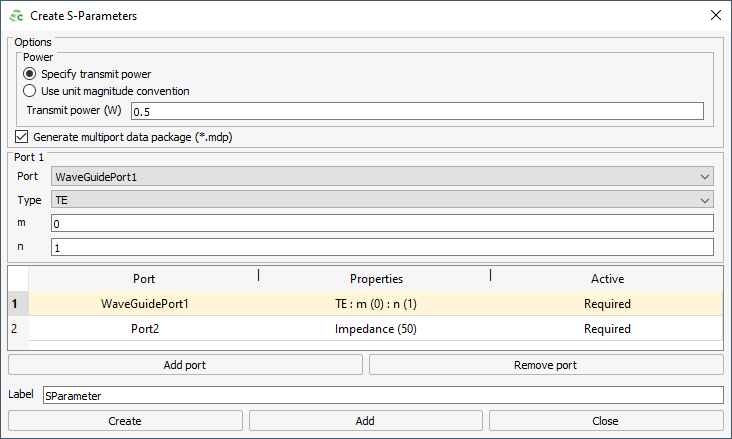
Note: All the ports in the S-parameter configuration are activated. - Follow Step 5 and Step 6 to select the ports and set the properties.
- In the Label field, add a unique label for the request.
- Click Create to request the S-parameter results and to close the dialog.
- [Optional] Add additional requests, for example, far fields, near fields and current requests to the S-parameter configuration to export the data to the multiport data package.