Adding an S-Parameter Configuration
Define an S-parameter configuration and add it to the model.
-
Add an S-parameter configuration using one of the following workflows:
- On the Request tab, in the
Configurations group, click the
 S-parameter Configuration icon.
S-parameter Configuration icon. - In the configuration list, click the
 icon. Select S-parameter Configuration from the
menu .
icon. Select S-parameter Configuration from the
menu .
Figure 1. The Create S-Parameters dialog. 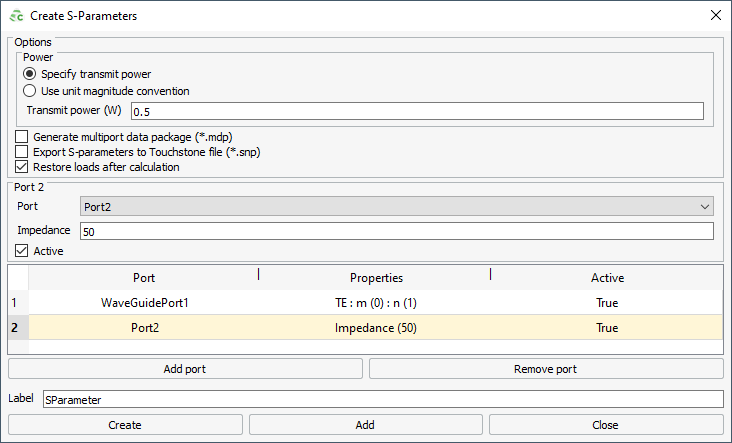
- On the Request tab, in the
Configurations group, click the
-
In the Power group select one of the following:
- Select Specify transmit power to specify the transmit power for all the ports when calculating the requests associated with the S-parameter request.
- Select Use unit magnitude convention to use the
unit magnitude convention to calculate the requests associated with the
S-parameter request.Note: The S-parameter matrix result is not affected when selecting the power option, only the fields or current requests associated with the S-parameter request is altered based on the power information.
-
[Optional] In the Options group, select the
Export S-parameters to Touchstone file check box to
export the S-parameters to a .snp file.
For each S-parameter configuration, a separate Touchstone file is created. The file name is in the form <FEKO_base_filename>_<requestname>(k).snp where:
- FEKO_base_filename
- file name of the model
- requestname
- request name
- n
- number of ports
- k
- a counter (integer) to distinguish between the results of multiple requests with the same name and the same number of ports.
Note:Feko does not normalise the S-parameter values to a global reference impedance when exporting the S-parameters to a Touchstone file. The values are referenced to the impedance specified on each port.
CAUTION: Some industry tools that use the Touchstone format often assume that all values are referenced to a common impedance. When exporting S-parameters for use in an industry tool that supports only a single reference impedance, specify the reference impedance for each port to ensure the correct interpretation. - [Optional] In the Options group, select the Restore loads after calculation check box to remove the loads once the S-parameter calculation is complete.
- In the Port column, from the drop-down list, select the port.
- In the Properties column, specify the following:
-
In the Active column, select the check box to use the
port as a
source
(else the port is only areceiving
orsink
port).Note: For example, if a Port1 and Port2 is defined, but only Port1 is active, only S11 and S21 are calculated.
During the calculation of S-parameters, the specified reference impedances
are added as loads to the ports. These loads remain in place after the S-parameter
calculation. If the loads are removed once the S-parameter calculation is complete
and there are subsequent output requests, such as near fields, the full matrix
computation and LU decomposition steps will be repeated for the MoM solution method. This is typically the most
time-consuming step in the analysis. It must be noted that should near fields be
requested, and the loads remain, the near fields will be lower in magnitude due to
the losses in the loads.
- In the Label field, add a unique label for the request.
- Click Create to request the S-parameter results and to close the dialog.
1 transverse electric
(TE)
2 transverse magnetic (TM)
3 transverse
electric and magnetic (TEM)