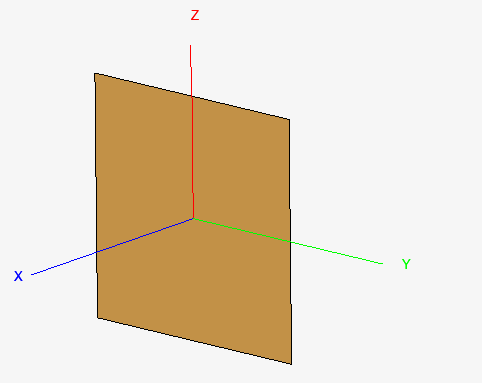Creating a Rectangle
Create a rectangle to be used in the construction of the horn.
-
On the Construct tab, in the Create Surface group, click the
 Rectangle icon.
Rectangle icon.
Figure 1. The Create Rectangle dialog. 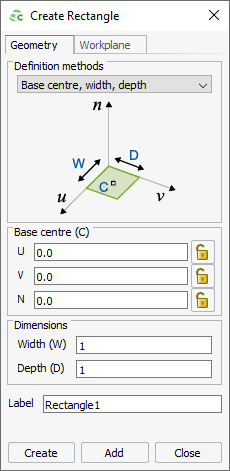
Note: Default values are used on geometry creation dialogs to allow a preview in the 3D view. You may change the values as required.Tip: An active field allowing point-entry is indicated by a yellow outline.Point-entry allows a variable or named points to be entered by pressing Ctrl+Shift+left click on a variable or named point in the model tree.
-
Create a rectangle using the Base centre, width, depth
definition method.
- Click Create to create the rectangle and to close the dialog.