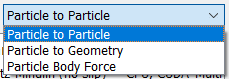Add Physics Models
You can create a list (stack) of automatically arranged Physics models, where the top element is applied first, followed by the next one below it, and so on.
- In the Creator Tree, select Physics.
-
Select the type of interaction from the Interaction
dropdown list.
- Based on the selected interaction, click Edit Contact Chain.
-
In the Select Particle to Particle Models dialog box,
select the following:
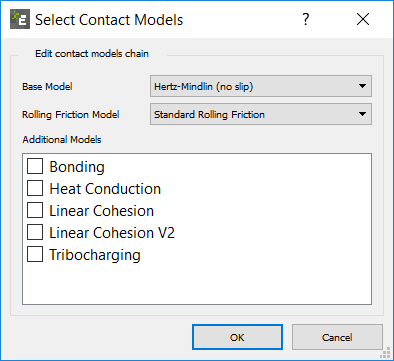
- Select the Base Model from the Base Model
dropdown list.
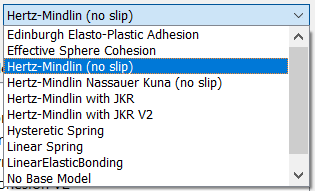
- Select the Friction Model from the Friction Model
dropdown list.
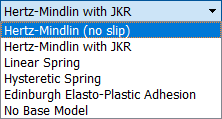
- Select the Additional Model from the Additional
Models list.
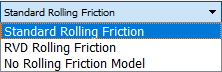
Note: If Rolling Friction or Base model is not required, (for example if an API model has been used), select the No Base Model or No Rolling Friction Model.If an API model has been used, use the arrow icons to move the Physics Model up and down the list.
EDEM version 2020.1 and above allows you to select No Base Model and run the simulation from the command line.
- Select the Base Model from the Base Model
dropdown list.
- Optionally, select Edit Contact Chain to unselect Additional Models.
-
Click the
 icon to define the Physics model parameters.
Note: Only some of the models allow you to define the Physics model parameters. The
icon to define the Physics model parameters.
Note: Only some of the models allow you to define the Physics model parameters. The icon is
enabled only if the model has parameters that can be defined.
icon is
enabled only if the model has parameters that can be defined. EDEM is supplied with several integrated Physics models. You can also add custom plug-in Physics models, by selecting the checkboxes in the Edit Contact Chain section. API models are displayed here if the custom model (
.dllor.sofile) is in the same location as the simulation.demfile or, if the folder is defined in . The first location of the.demfile is selected followed by the folder defined in the Tools menu.For more information about creating API models, see the EDEM Programming Guide.
When using the GEMM database, the Physics model information is automatically populated by the GEMM Wizard. This means that any Base Model or Rolling Friction Model will be replaced by the model associated with the GEMM database. If you would like to use a different Base Model or Rolling Friction Model, you must make this change after you have finished using the GEMM Wizard. Any Additional Models set up prior to using the GEMM Wizard are unaffected.
When opening simulation decks from an earlier release of EDEM (prior to EDEM version 2018.2), the Physics models used will be updated to the new format where they are divided into Base Model, Rolling Friction Model, and Additional Models.
- Click Preferences to configure the selected model.