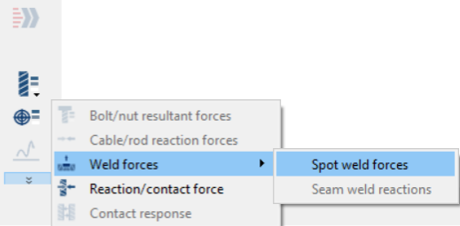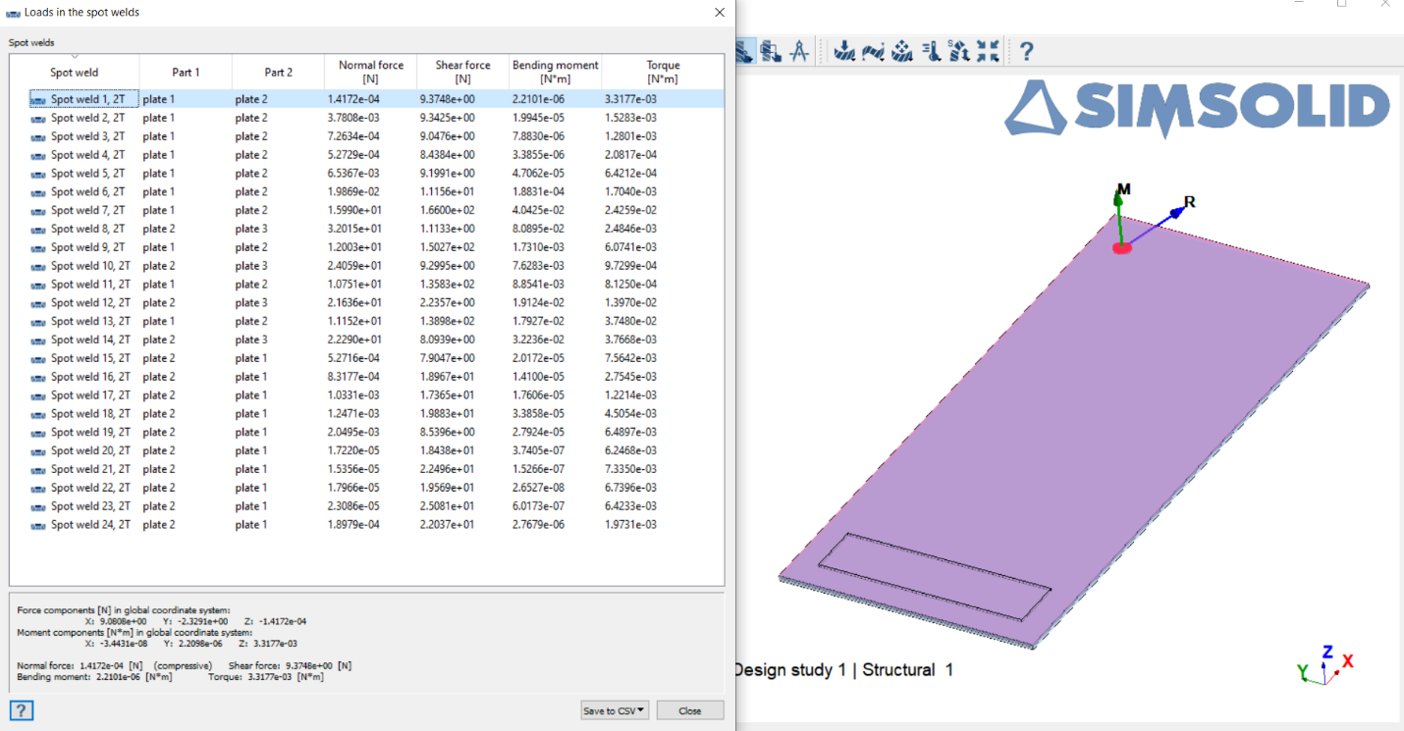SS-T: 2020 Spot Welds
Create spot welds in SimSolid.
- Purpose
- SimSolid performs meshless structural
analysis that works on full featured parts and assemblies, is tolerant of
geometric imperfections, and runs in seconds to minutes. In this tutorial,
you will do the following:
- Create spot welds using a CSV file or spots on lines.
- Create standalone spots.
- Show, edit, hide, and delete spots.
- Solve an analysis with spot welds and review spot weld forces.
- Model Description
- The following model files are needed for this tutorial:
- 3_plates.x_b
- Spots.csv
- Spots.ssp
Import Geometry
- Open a new SimSolid session.
-
Click Import from file
 .
.
- In the Open geometry files dialog, choose 3_plates.x_b.
-
Click Open.
The assembly will load in the modeling window.
- The Automatic connections dialog opens. Click Cancel to close.
Import Welds from CSV
-
In the Connections workbench toolbar, click the
 (Create spot or laser welds) icon.
(Create spot or laser welds) icon.
Figure 1. 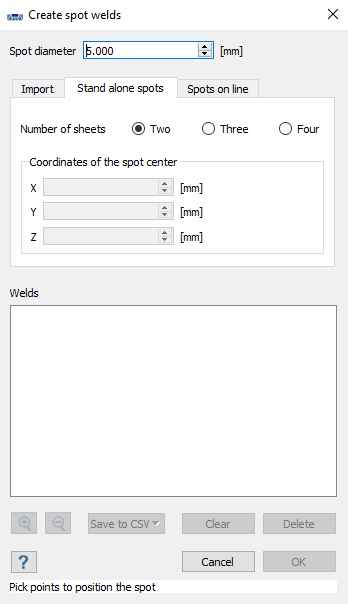
- Activate the Import welds from CSV radio button.
- Click the Import button and browse to Spots.csv file.
-
Click Open.
Figure 2 shows how the file looks:
Figure 2. 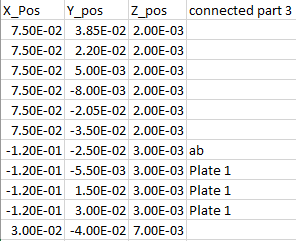
Tip: If more than 2 parts need to be connected, enter alpha numeric value in the "connected part 3" column.The imported welds are listed in the dialog. Welds fail if the spot's XYZ values lie outside of the tolerance-spot diameter. Failed welds are listed in red.Figure 3. 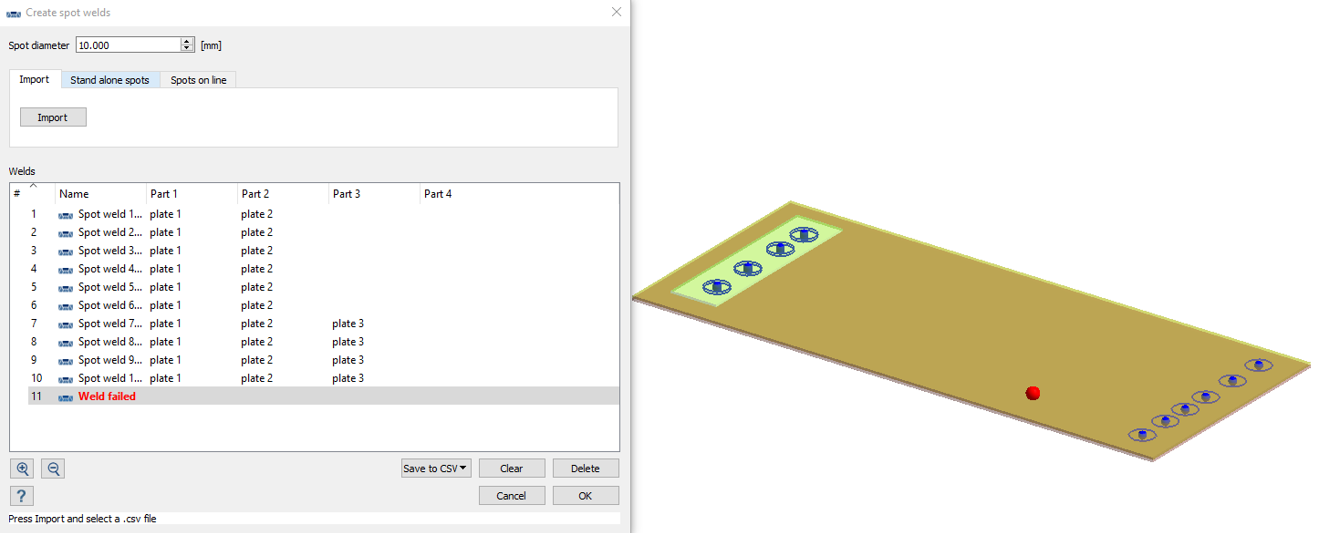
- Select the failed weld and click Delete.
- Optional: Click to save a new CSV file without the failed weld.
- Optional:
Use the
 and
and  (Zoom in/out) buttons to review welds.
(Zoom in/out) buttons to review welds.
- For Spot diameter, enter 10.000.
-
Click OK.
Figure 4. 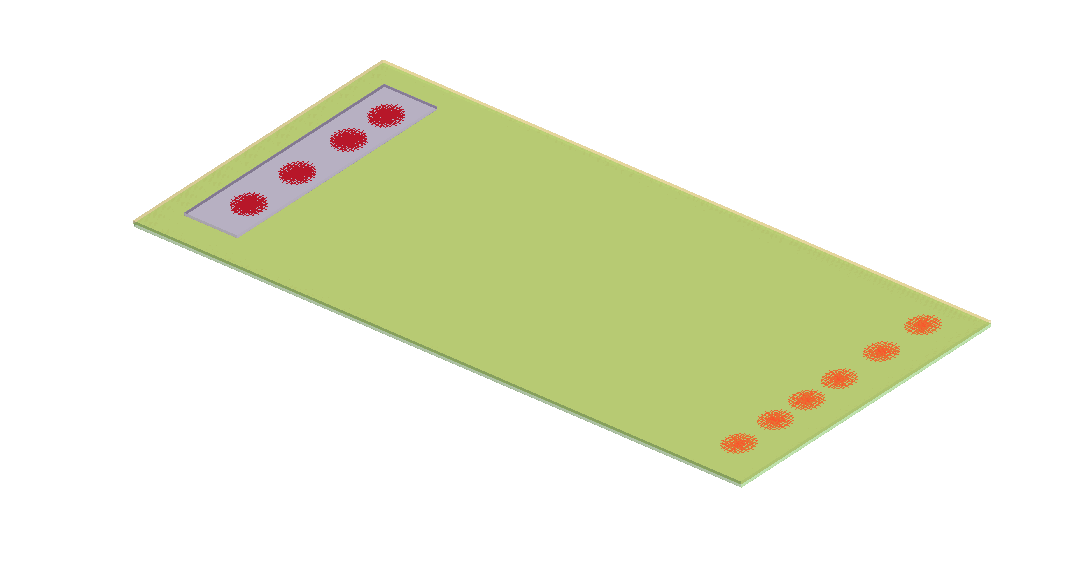
Create Spot Welds on Line
-
In the Connections workbench toolbar, click
 .
.
- Switch to the Spots on line tab.
- In the modeling window, pick 2 points to draw a line.
-
Use the up/down arrows to define the Number of
spots.
Figure 5. 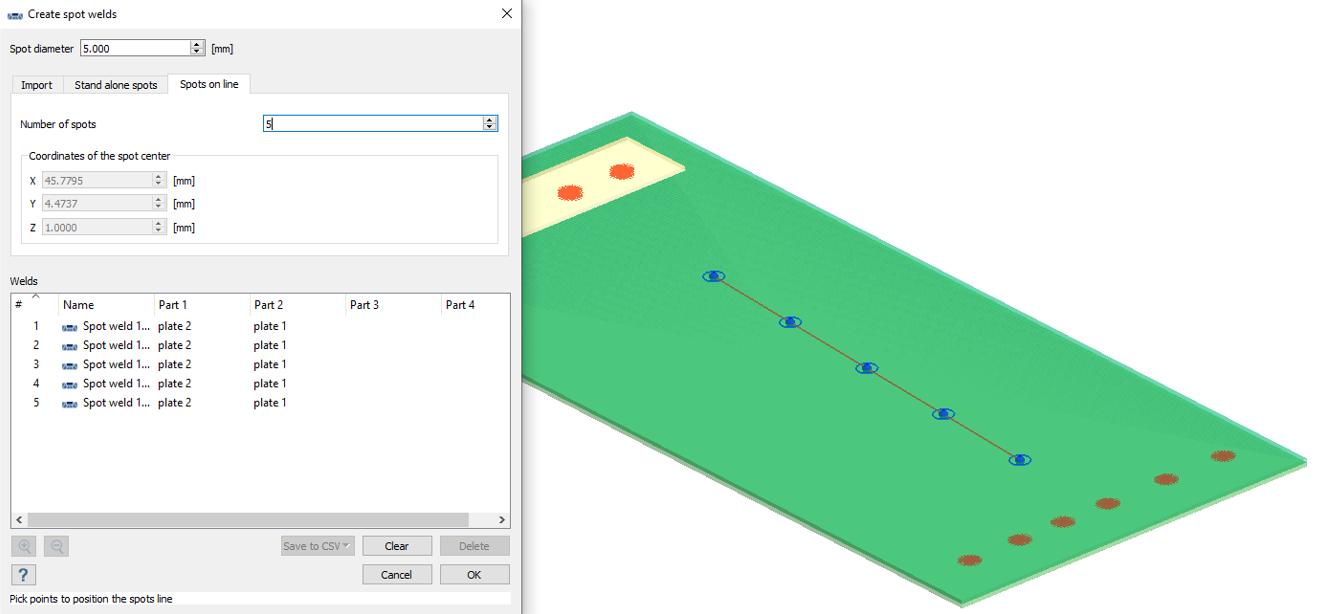
- Increase the spot diameter to 5.000.
- Click OK.
Create Standalone Spot Weld
-
In the Connections workbench toolbar, click the
 (Create spot or laser welds) icon.
(Create spot or laser welds) icon.
Figure 6. 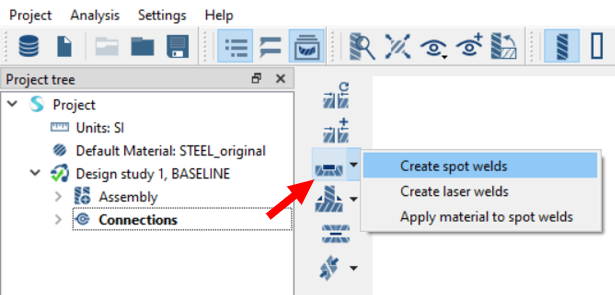
- Switch to the Stand alone spots tab.
- For Number of sheets, select Two.
-
Click on the parts shown in Figure 7 to create spots at desired locations.
Figure 7. 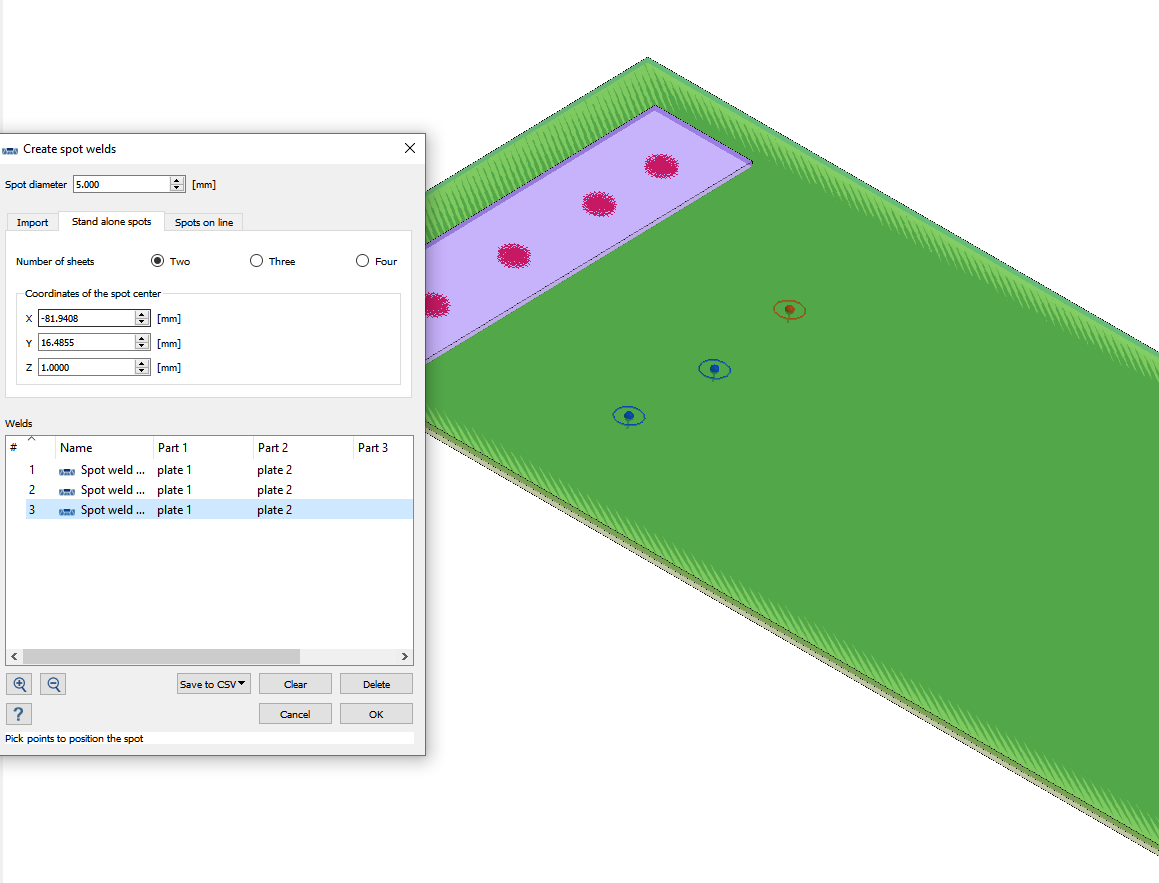
- Change the spot diameter to 5.000.
- Click OK.
Edit Spot Welds
- In the Project Tree, right-click on Spot weld 1 and select Edit connection from the context menu.
-
Change the diameter to 5.000
Figure 8. 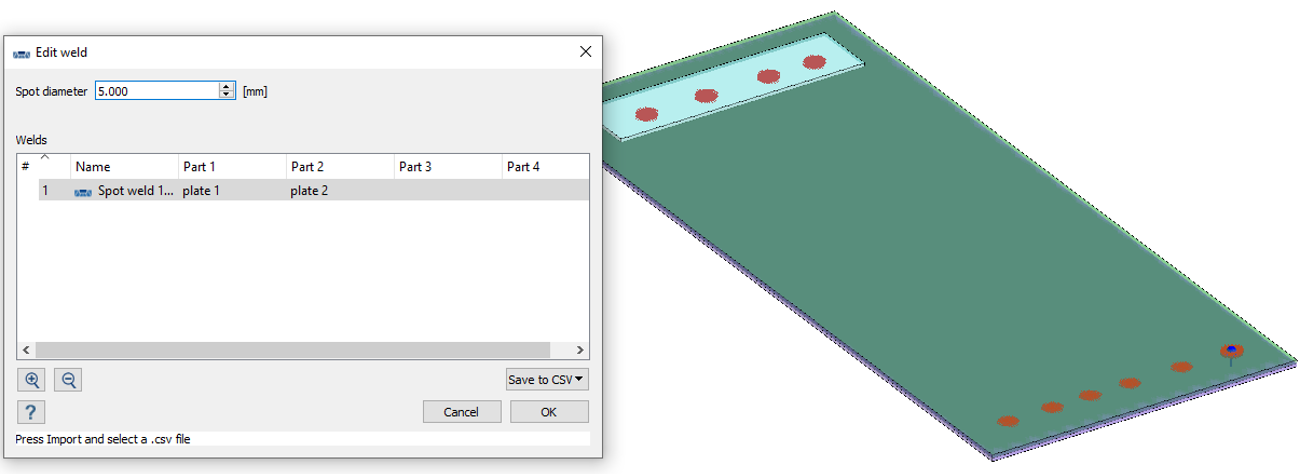
- You can edit multiple spot welds by selecting them in the Project Tree.
Open Project
- Start a new SimSolid session.
-
On the main window toolbar, click Open Project
 .
.
- In the Open project file dialog, choose Spots.ssp
- Click OK.
Review Spot Weld Forces
- In the Project Tree, select Structural 1.
-
Click
 .
.
-
Review the model and the spot welds created.
Figure 9. 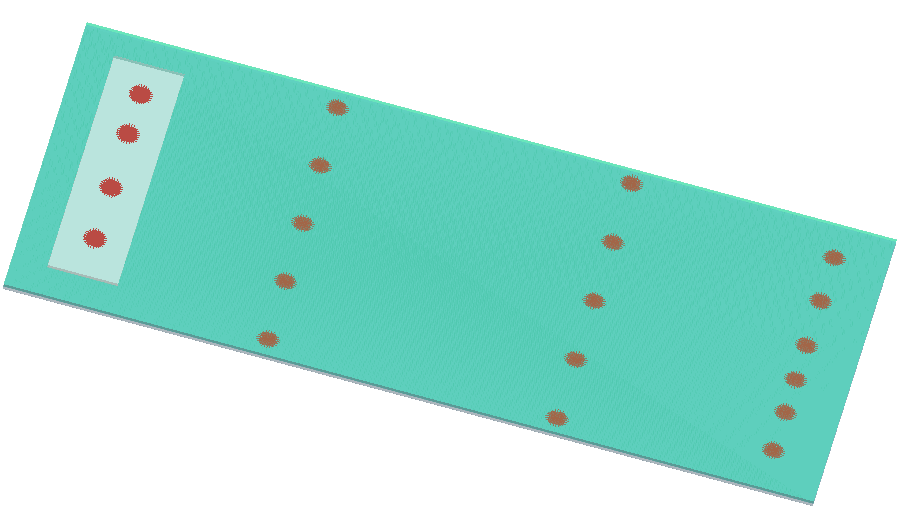
-
Review spot weld forces.
- Click to save desired spot weld forces to CSV file.