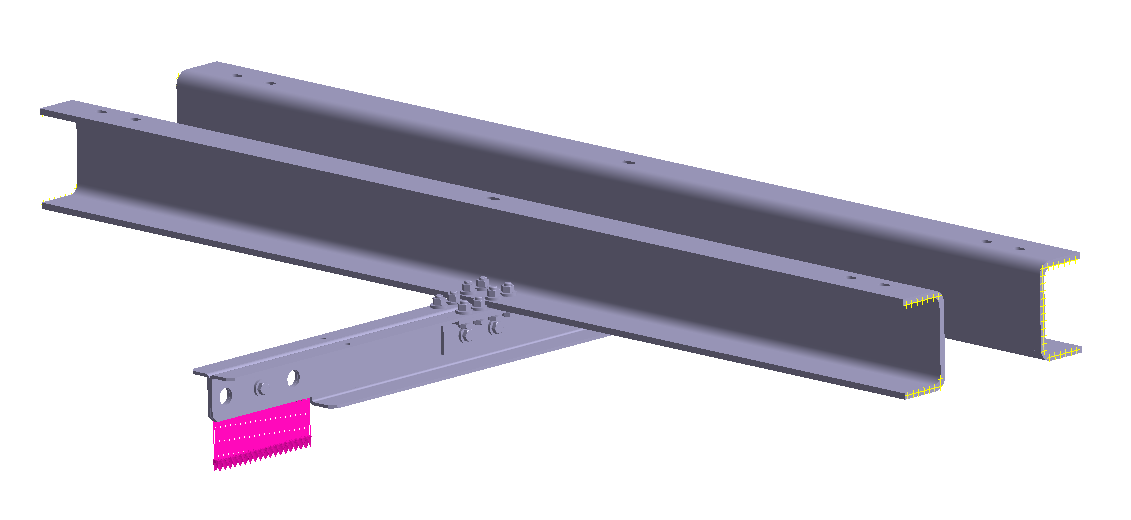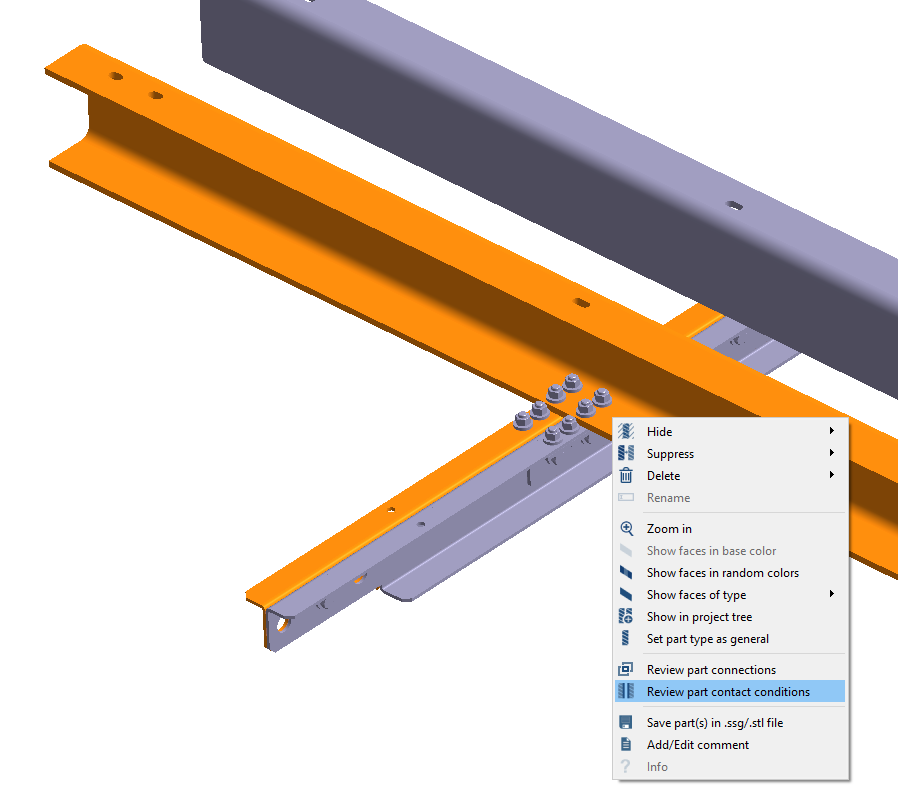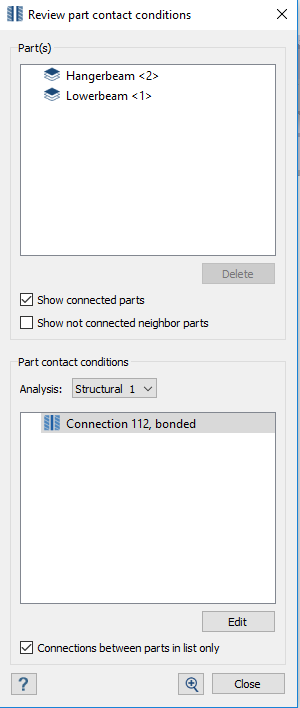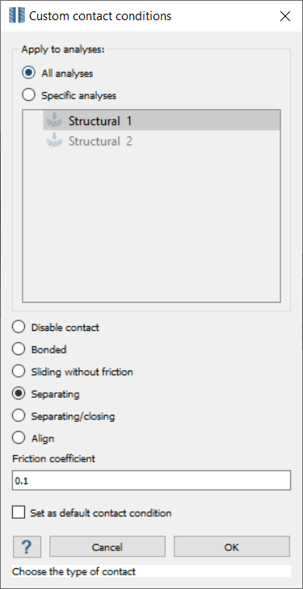SS-T: 2080 Custom Contact Conditions
Set custom contact conditions in SimSolid.
- Purpose
- SimSolid performs meshless structural
analysis that works on full featured parts and assemblies, is tolerant of
geometric imperfections, and runs in seconds to minutes. In this tutorial,
you will do the following:
- Use custom contact conditions.
- Model Description
- The following model file is needed for this tutorial:
- ContactConditions.ssp
Open Project
- Start a new SimSolid session.
-
On the main window toolbar, click Open Project
 .
.
- In the Open project file dialog, choose ContactConditions.ssp
- Click OK.
View Contact Conditions on Parts
-
In the modeling window, select the parts of the model
highlighted in orange in Figure 2
Figure 2. 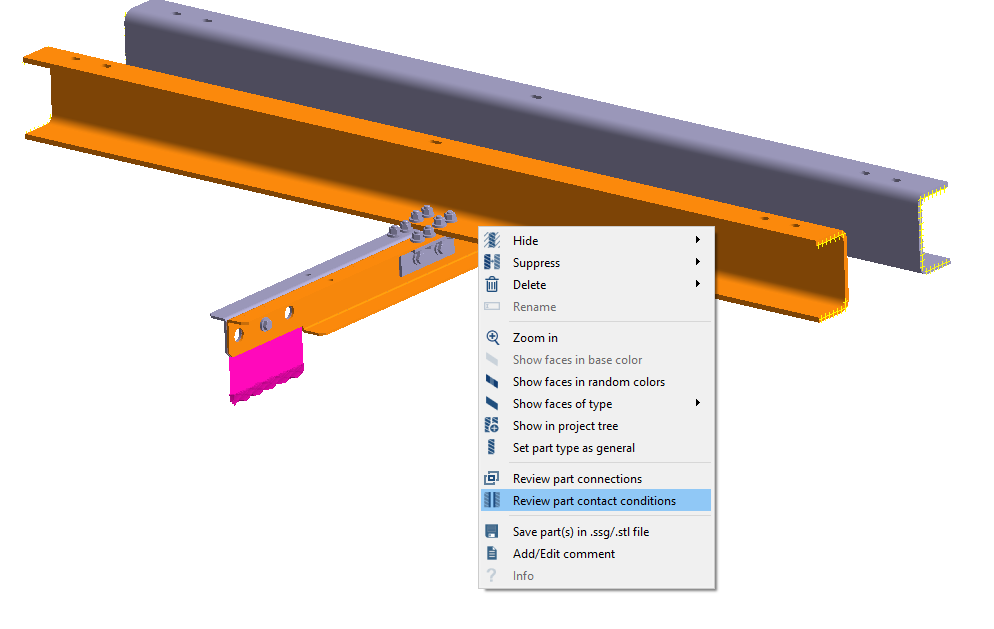
-
Right-click on the highlighted parts and select Review part contact
conditions from the context menu.
A review dialog opens showing the current contact conditions for selected parts.
Figure 3. 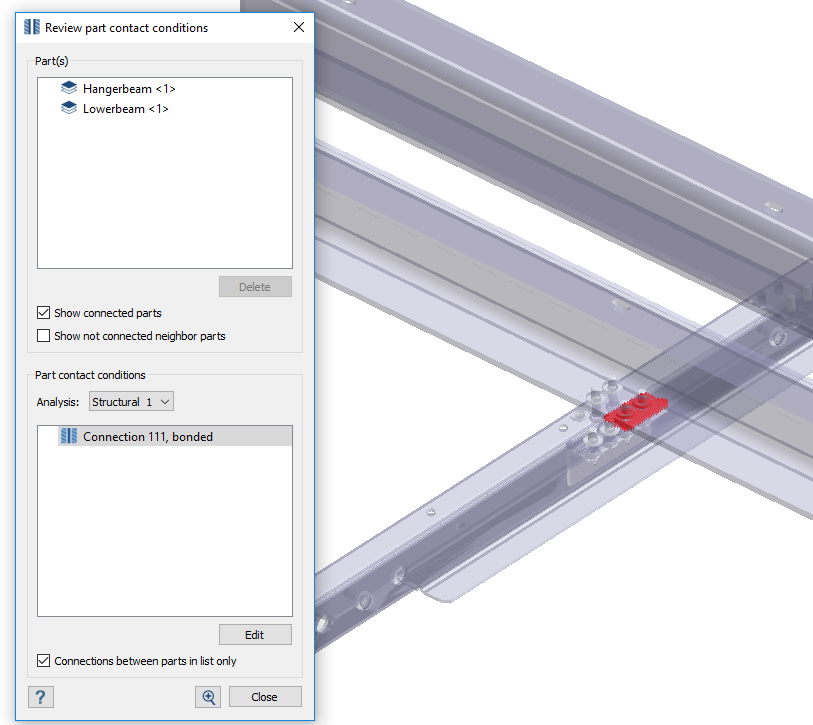
Change Contact Condition
-
In the Review part contact condition dialog, select the
contact condition.
Figure 4. 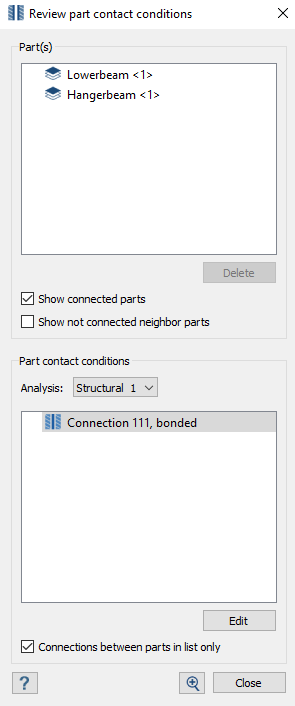
-
Click Edit.
The Custom contact conditions dialog opens. All subcases are listed in the dialog.
Figure 5. 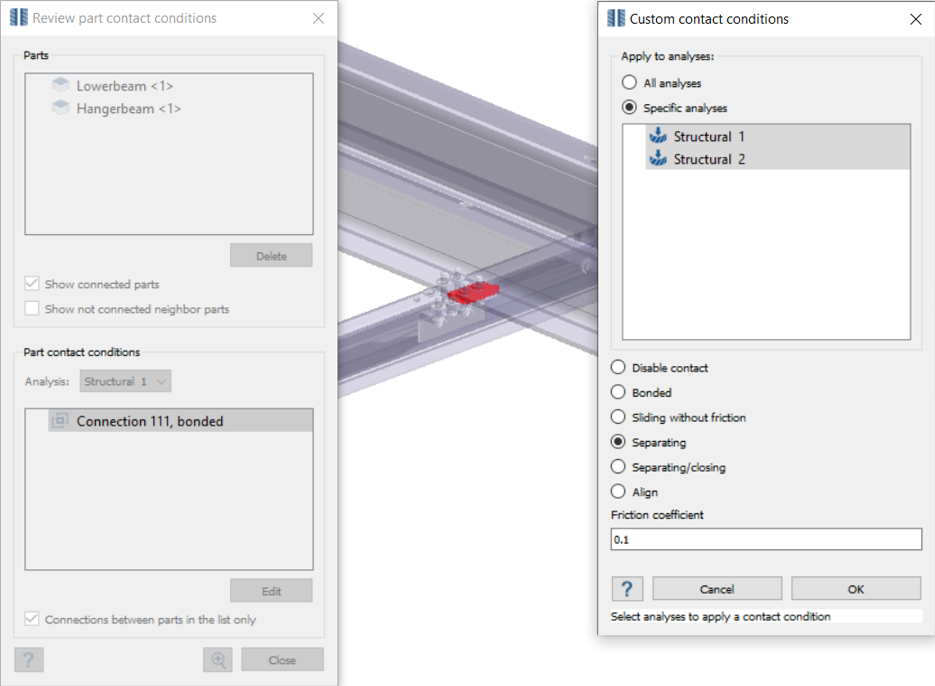
- Select both subcases in the dialog and activate the Separating contact radio button.
- Set the Friction coefficient to 0.1.
-
Click OK.
Custom contact conditions are listed in the Project Tree.
-
Create a second custom contact condition.
- Click OK.