Fill Holes
![]()
Dialog Box
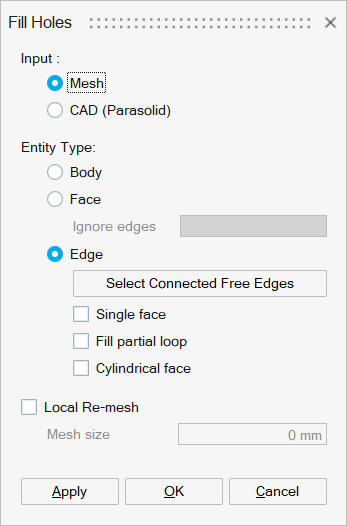
This is used to fill the holes present in the selected bodies, faces or edges.
Body
Fill the holes (free edge loops) present in the given FEM body.
Example- Input
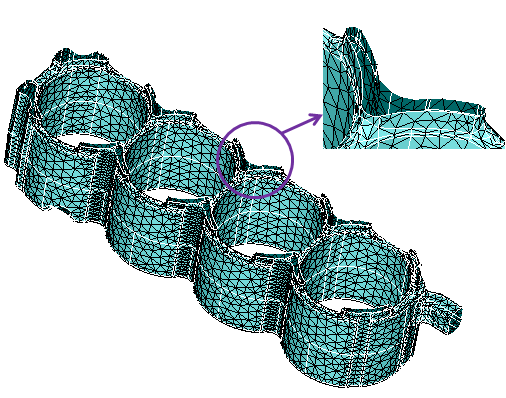
- Output
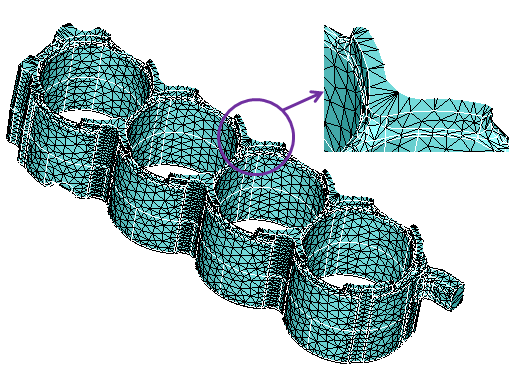
CAD (Parasolid)
Example
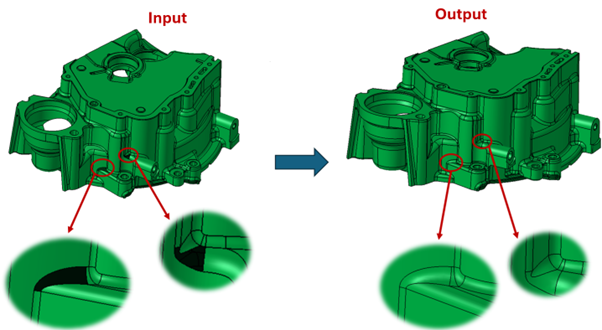
Face
Fill the holes (edge loops) present in the given FEM faces. Loops that are associated with the ignore edges will not participate in the filling process.
Example
- Input
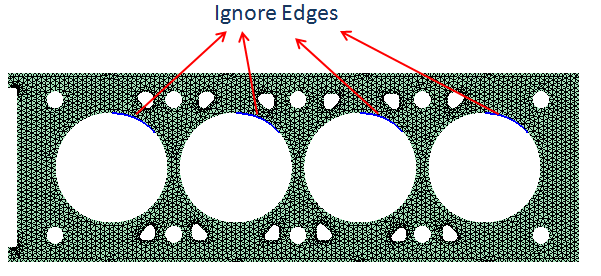
- Output (with ignore edges)
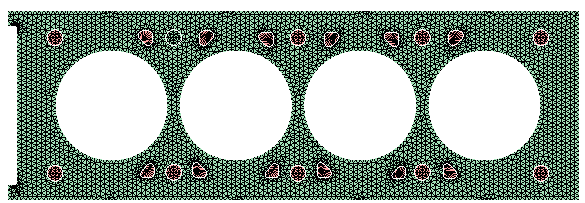
- Output (without ignore edges)
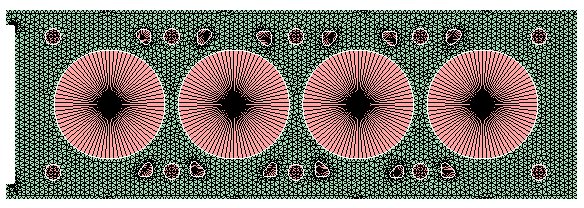
Edge
Fill the holes (edge loops) associated to the input edges.
- Select Connected Free Edges
Displays the free edge loops (holes) associated with the input edges. Using this option you can pick an edge and get the connected free edges.
- Single face
This will fill all the edge loops as a single face instead of filling each edge loop individually.
Example- Input
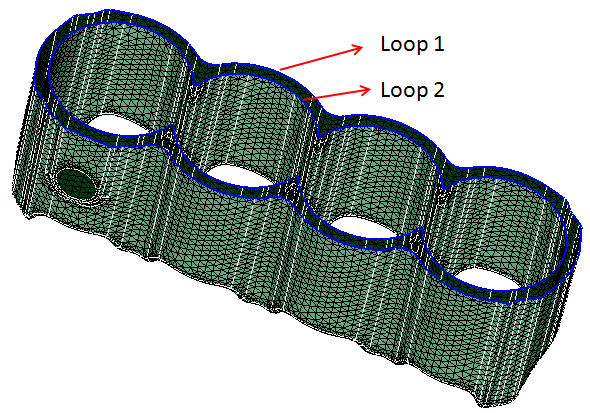
- Output ( with single face)

- Output ( without single face)

- Input
CAD (Parasolid)
Example
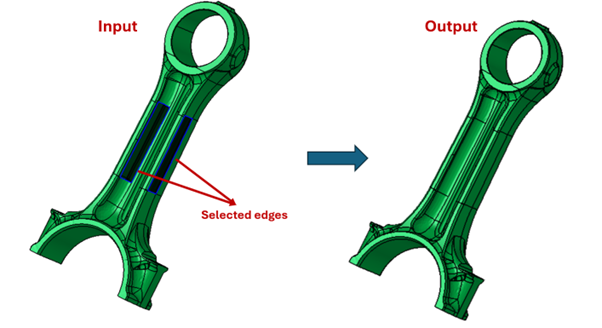
Fill partial loop
If the given input edges do not form a closed loop, this option closes the loop by connecting the two free vertices of the loop with the topological edge and then fills the loop.
Example
- Input
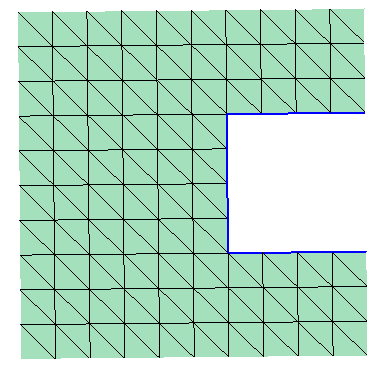
- Output
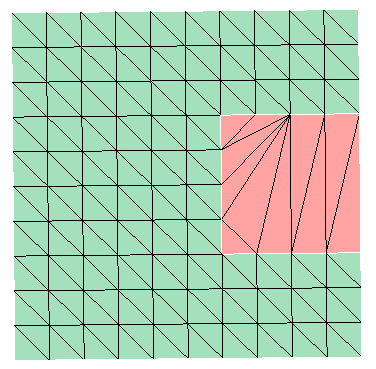
CAD (Parasolid)
Example
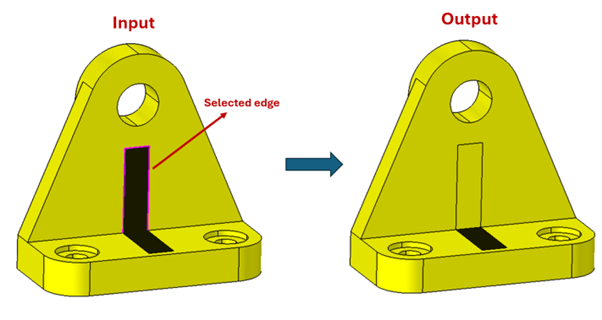
Cylindrical face
Fills the hole (free edge loops) on a cylindrical face. You have to pick an edge associated to the hole and the cylindrical face.
Example
- Input
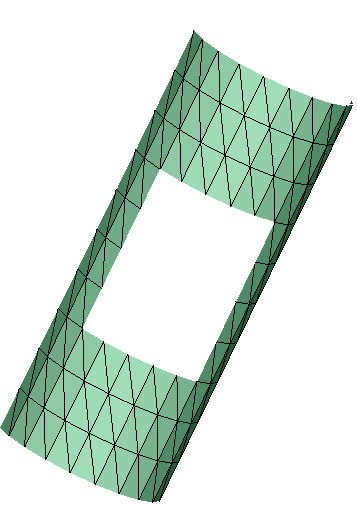
- Output (with cylindrical face)
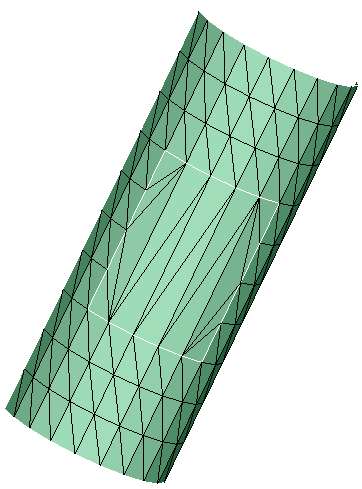
- Output (with cylindrical face)
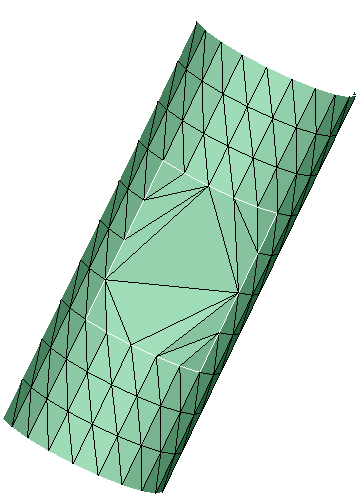
Local re-mesh
Enables you to enter the mesh size. If the given mesh size is greater than zero, then the filled faces will be re-meshed.