Working with Data Sources
Data Prep Studio can connect to a number of disparate source repositories, including files, databases, and message buses. Although the process of retrieving a data table is similar, connectors may have different user interfaces.
Data connectivity to third-party products is based on general available versions. Typically new versions are supported within one calendar year of release, although the timing of including the new version in support is dependent on customer demand. New versions of popular data sources within our customer base are generally supported quickly after general availability.
Data retrieved into Data Prep Studio is converted into one of three possible data types:
-
Number (Double)
-
Text (Unicode)
-
Timestamp (Millisecond accuracy)
Date type conversion is specific to each data connector, and ODBC/JDBC driver for database sources. However typical data type mappings are as follows:
|
Data Type |
Mapping |
|
Boolean |
Text |
|
Integer |
Number |
|
Date |
Timestamp |
|
Date Time |
Timestamp |
|
Time |
Timestamp |
|
GUID |
Text |
Sources that support time at a nano-second accuracy have data retrieved as millisecond accuracy. Sources must support Unicode to be able to retrieve Unicode-based text.
Connecting to a data source
Use the Select Data Source to Open dialog box to select and open a data source.
-
Do one of the following:
-
Go to the Start Page and select Open Data, or
-
The Select Data Source to Open dialog box displays:
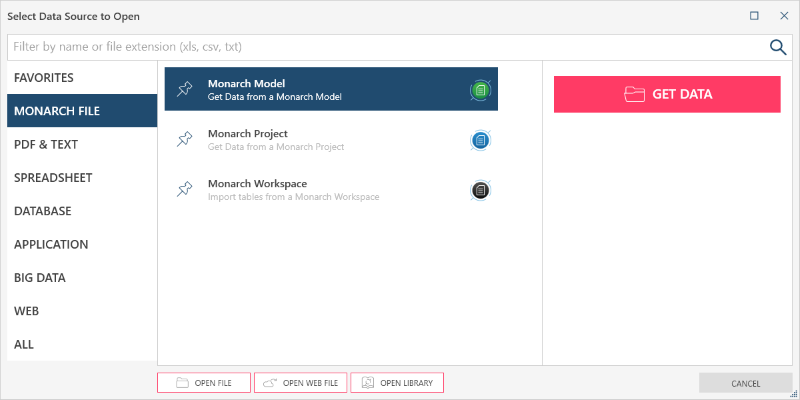
-
-
Select a data source group (e.g., Monarch File) on the left-most panel of the dialog to display the data sources under that group.
You can also display data sources specific to a file type or extension by entering the extension on the filter bar at the top of the dialog.
For instance, you can enter txt as filter criteria to display the following as candidate data sources:
-
Delimited Text
-
Text Report
-
-
Do one of the following:
-
Double-click on a data source, or
-
Select the data source and then Get Data.
-
A Connection Settings dialog displays, similar to the one below:
-
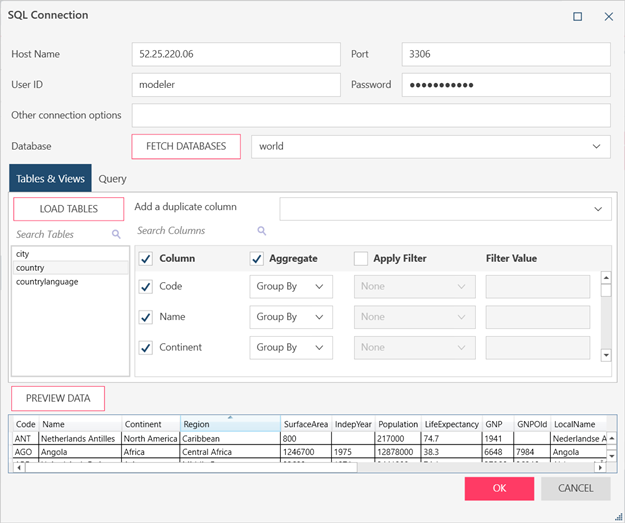
Select a data source link below to display the dialog box options for that data source:
Group
Data Source
Favorites
Displays all data sources that you have pinned as favorites.
Refer to Working with favorite data sources below.
Monarch File
PDF & Text
Spreadsheet
Database
Application
Big Data
Cloudera Data Platform (formerly known as Cloudera CDH Hive)
HPE Ezmeral Data Fabric (formerly known as MapR Hive)
Web
All
Displays all data sources in alphabetical order.
Notes:
-
The Vertica datasource connector is not visible in the Select Data Source to Open dialog by default. It only displays when the Vertica driver is installed. The latest Vertica driver can be downloaded here.
-
Although the Teradata datasource connector is visible in the Select Data Source to Open dialog by default, you must first install Teradata Tools and Utilities before you can use it.
-
Errors may sometimes occur when working with connectors. This page describes how to deal with these errors.
-
-
-
Fill out the corresponding connector dialog.
-
Select OK to confirm the selection and retrieve the record set into Data Prep Studio's Preview window.
Working with Favorite Data Sources
Data Prep Studio keeps track of the data sources you use most often and provides a "favorites" feature to help you connect to these data sources more easily.
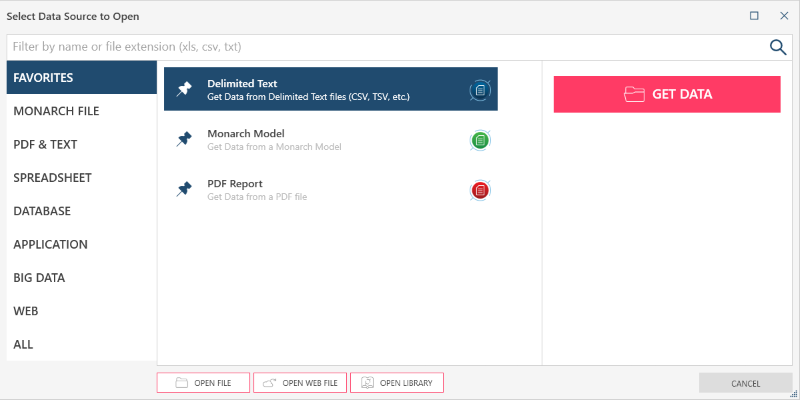
To add a data source to the Favorites group, click on the Pin icon beside the data source.
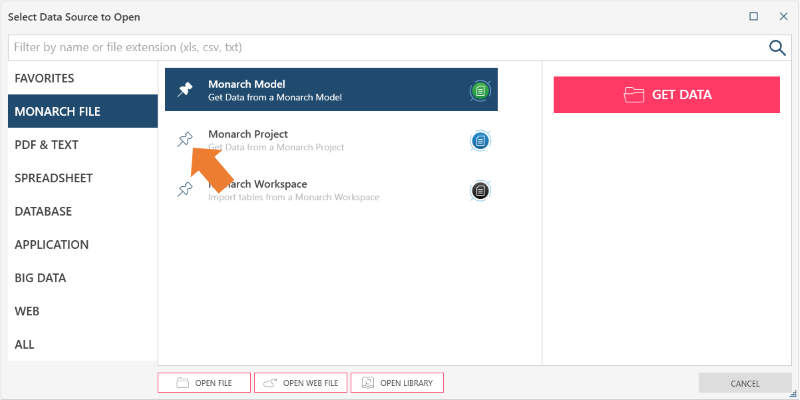
© 2025 Altair Engineering Inc. All Rights Reserved.