Quick Advanced Selection
Use quick advanced selection to associate a preferred advanced selection method to different entity types. The advanced method becomes instantly accessible while holding the Alt key during any selection action.
Appending and deselecting while using quick advanced selection is also possible via Alt + Ctrl and Alt + Shift, respectively.
Change the quick advanced selection method for the active entity selector type by pressing the comma (,) key . A context menu opens and the current method is highlighted.
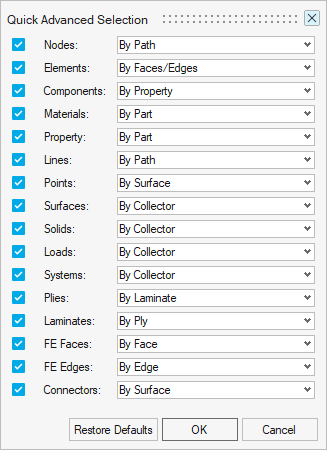
Quick Selection
Use the quick selection shortcut key, Alt, to graphically select and deselect entities by a particular selection method.
Append and remove from selection via Alt and Alt + Shift, respectively. Use the "," key to access a menu to change the selection method for a particular entity type.
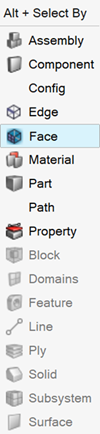
Enable and disable the Alt shortcut for a particular entity type by clicking on the “configure” link under or through the RMB context menu .