Create Predefined Report
Tutorial Level: Beginner
In this tutorial, you will learn how to create, execute, and export predefined report
using the Report ribbon options- Session Report and Model Summary Report.
Note: This
tutorial is applicable only for HyperMesh
client.
Before you begin, copy the file(s) used in this tutorial to your working
directory:
- Start HyperMesh.
- Open the Report ribbon.
-
From the menu bar, select .
The Open Session File dialog opens.
-
Browse and select the Report_Tutorial_Session.mvw
file.
The file opens in the graphics window.
- From File menu, click Preferences.
-
Select Report from Common section.
Figure 1. 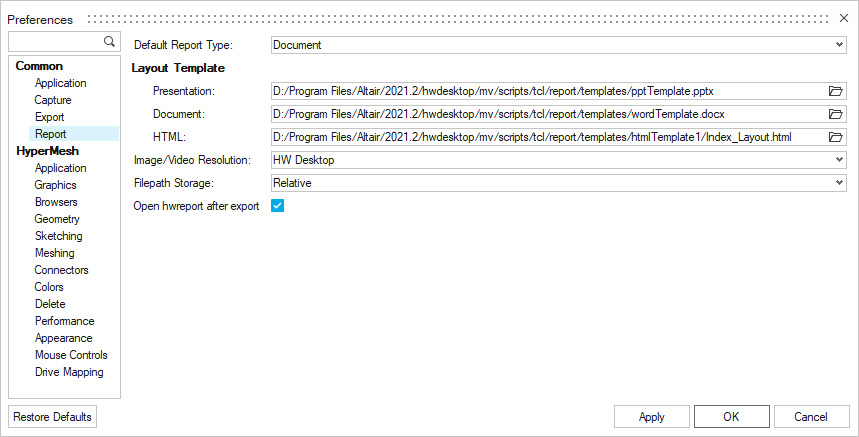
- Edit the Default Report Type and Document Layout preferences.
-
From the Predefined group, click
 .
.
Figure 2. 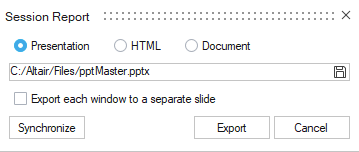
- Select the type of the report: Presentation, HTML or Document.
-
Click Export
The Session Report is saved in the given directory.
-
From the Predefined group ribbon, click Model
Summary.
Figure 3. 
-
Select the Model Description details as applicable.
Figure 4. 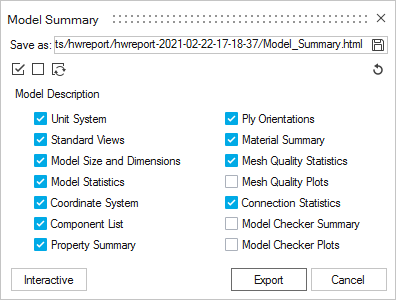
- Optional:
Click Interactive for interactive report generation.
Figure 5.  Note: The report tree should be active for Interactive Report generation.
Note: The report tree should be active for Interactive Report generation. -
Click Export.
The Model Summary report is saved in the given directory.