Remesh Tet Mesh
Use the Tet: Remesh tool to regenerate the mesh for a single volume of tetrahedral elements.
-
From the 3D ribbon, click the tool.
Figure 1. 
- Optional:
On the guide bar, click
 to define tetra mesh
options.
to define tetra mesh
options.
- Select elements.
- Optional: Activate the Baffles selector on the guide bar and select baffle shells.
- Optional: Activate the Anchors selector on the guide bar and select anchor nodes.
- Click Mesh.
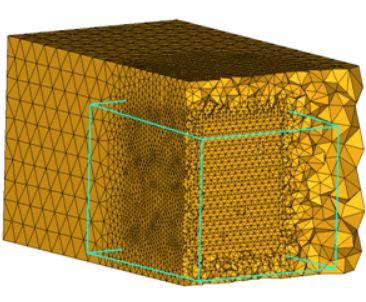
Advanced Options
The following options are available in the guide bar options
menu (![]() ).
).
- Fix mid-nodes for second order mesh
- In case of 2nd order tetras, this option fixes the mid edge node of surface mesh while volume meshing.
- Surface mesh treatment
- This option affects those faces of tetra elements which are on the outside of the volume, meaning the tetra faces which have only one tetra attached. Those faces are called free boundary faces.
- Mesh destination
- The component in which the tetra mesh is organized.
- Restrict minimum size
-
- None
- Will not enforce any size.
- Size
- Will enforce minimum tetra edge length.
- Height
- Will enforce minimum tetra height (shortest distance from tetnode to opposing tetra face.)