Legends View
The Legends view, ![]() ,
displays only the legends in the session, grouped within their respective page and
plot folders. Click Legend to display the legend's properties in the Entity Editor.
,
displays only the legends in the session, grouped within their respective page and
plot folders. Click Legend to display the legend's properties in the Entity Editor.
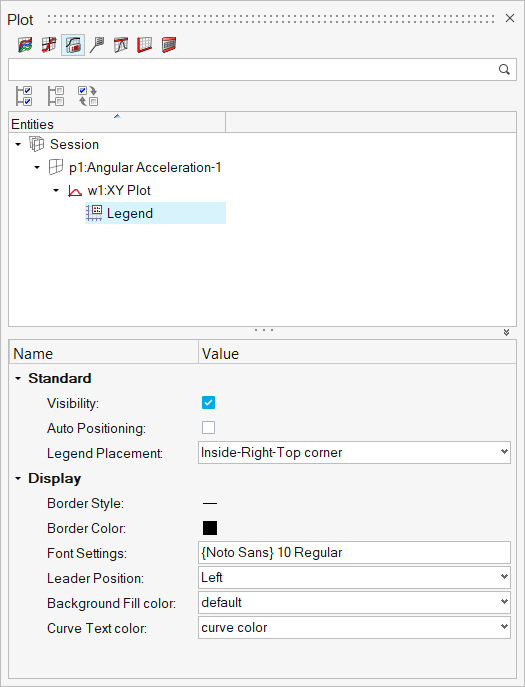
The following legend properties are visible and editable through the Entity Editor.
Standard
- Visibility
- Click the check box to display the legend; leave it blank to turn off the legend from the graphics window.
- Auto Positioning
- Automatically positions the legend withing the modeling window.
- Legend Placement
- Click to display the drop-down menu and select the legend's placement in
the modeling window. Options include:
- Inside-Left-Top corner
- Inside-Left-Bottom corner
- Inside-Right-Top corner
- Inside-Right-Bottom corner
- Outside-Top
- Outside-Bottom
- Outside-Left
- Outside-Right
- Inside-User defined. Use the X Coordinate and Y Coordinate fields to enter specific coordinates for legend placement in the modeling window.
Display
- Border Style
- Click to display the drop-down menu and select a line style for the legend's border.
- Border Color
- Click to display the drop-down menu and select a color for the legend's border.
- Font Settings
- Click on the current font settings to display the Font Selector dialog. From the dialog, you can select the font type, style, and size.
- Leader Position
- Select from Left or Below for the leader position.
- Background Fill Color
- Select Default or User Defined.
- Curve Text Color
- Select Curve Color or User Defined.