Use the Notes Microdialog
With the Notes tool active, click inside the note to
display the microdialog.
Figure 1.
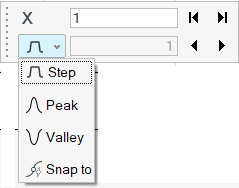
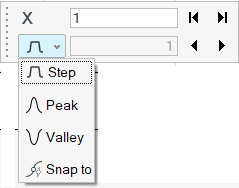
- Step
- Use the arrows to move the note one step forward or backward along the curve.
- Peak
- Use the top arrows to move the note to the start and end points on the curve.
- Valley
- Use the top arrows to move the note to the start and end points on the curve.
- Snap To
- Use the top arrows to move the note to the start and end points on the curve.
 to move the note to the maximum
peak.
to move the note to the maximum
peak. to move the note to the minimum
point on the curve.
to move the note to the minimum
point on the curve.