Create or Update Classifiers and Labels
Part label information must be provided to successfully train a machine learning model. Use the Classifier: Label tool to create classifiers and labels, which can be assigned to parts later.
Tip: To achieve better classification results,
assign labels to as many parts as possible. You can assign labels to parts from
different files prior to training.
-
From the Assembly ribbon, click the tool.
Figure 1. 
-
From the guide bar, select the
Classifier drop-down menu to create a new classifier
or select an existing classifier to modify.
Important: When you create a new classifier, a folder is created with the same name. This folder contains the respective labeling and training information. The current classifier folder is located in the project directory, which is set to C:\Users\<user_profile>\Documents\Altair\Altair_AI\Classify by default. From the guide bar, click
 to change the project directory, regardless of
the specific tool selected (Label, Train, or Classify).
to change the project directory, regardless of
the specific tool selected (Label, Train, or Classify). -
From the guide bar, select the
Label drop-down menu to create a new label or select
an existing label to modify.
The Parts selector activates.Important: Each label assigned to at least one part is displayed in a legend that is located under the guide bar. All parts labeled are color-coded to avoid redundant label assignments.
If you assign more than one label to a single part concurrently, you are prompted to remove the existing label from the part and assign to it the new one.
Only labels assigned to parts in the model are shown. The label may be applied to parts in other files but are not displayed in the legend. Additionally, labels for unsaved files are not displayed in the legend but are still added to the classifier data set.Figure 2. Label Legend 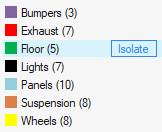
-
With the Parts selector active, assign the currently
displayed label to specific parts by selecting them and click
 .
.
-
To remove the current label from a single or multiple parts, select the parts
and click
 .
.