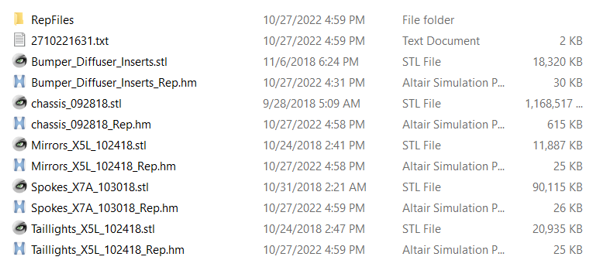Bulk Import
Use the Bulk tool to load all CAD files in one go, sanitize names, remove small bodies, split parts per body, and save a representation for each part.
-
Put all the CAD files you want to load into one folder.
These should all have the same CAD file extension.
-
From the Assembly ribbon, click the Bulk tool.
Figure 1. 
- Click Browse and select the folder you just put your CAD files in.
- Specify the file extension.
-
Define any additional options.
- Sanitize part names
- Removes special characters from part names. This is important for saving parts files as representations, and it is recommended you keep it on.
- Remove small bodies
- Removes any bodies with bounding box smaller than the defined dimensions. It is recommended you keep it on.
- Split part per body
- If a part contains more than one body, it creates a part per body so each part has just one body. It is recommend to turn on if CAD is organized in a way that all bodies are under a part.
- Save part representation
- Saves an hm file per part so you can load these parts easily. It is recommended you keep it on.
-
Click Bulk Import.
One the bulk import is done, in your CAD folder there will be:
- A text file with a summary of import timing.
- An hm file for each input CAD/stl file. This hm file is very small and just contains assembly hierarchy and info about where the file for each part is located.
- A "RepFiles” folder with a sub-folder for each input file. In each input file folder there is an hm file for each part.
Important: After bulk import, do not move the “RepFiles” folder.Figure 2.