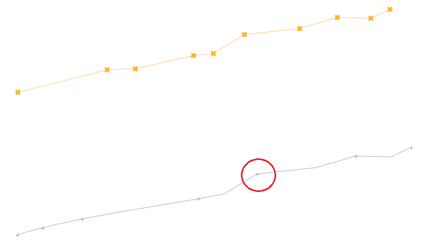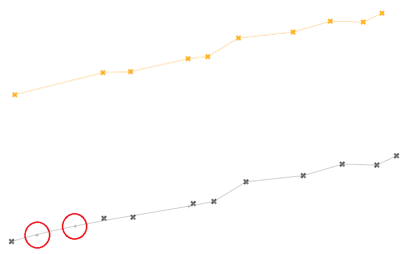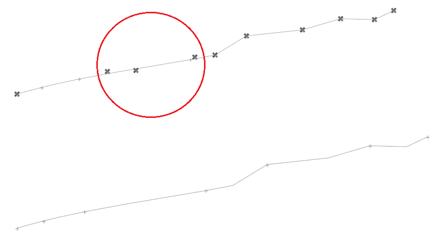Create and Edit Polylines
Use the Create Polylines tool to draw polylines for geometry construction and to generate meaningful snap locations to be used by other tools.
New lines are organized in the same component as the entity where the first end point is placed.
-
From the Geometry ribbon, click the arrow next to the
Create tool set, then select
Create Polylines.
Figure 1. 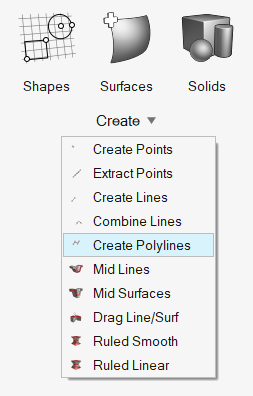
- Optional:
On the guide bar, click
 to define controlled line
creation.
This creates controlled lines between locations with the possibility of reducing the number of joints and locations that fall outside the path line.
to define controlled line
creation.
This creates controlled lines between locations with the possibility of reducing the number of joints and locations that fall outside the path line. - Optional:
From the guide bar, click
 and select Enable topology
color mode.
The next time the tool is opened, topology color mode will be enabled automatically.
and select Enable topology
color mode.
The next time the tool is opened, topology color mode will be enabled automatically. -
Left-click on geometry or in space to select control points for the
polyline.
A preview of the line along with a microdialog displays as you select or provide control points.Tip: When selecting nodes from the mesh, by default, the selection type is "by path". You can switch the type to "by list" by holding Ctrl while selecting nodes.
-
Use the microdialog to control the following:
- The line type: Linear or Smooth lines can be created
- Closed polyline: This defines whether the first and last node/location in the list should be linked to form a closed line loop.
- Modify polyline: Control points can be selected and moved using the
Move tool.Tip: Add control points to a line and then modify their location with this option. Using this approach, existing lines can be converted to polylines.
-
Edit Start and End slopes: Start and end point slopes can be modified using the Vector tool. If set to normal, this end point is normal to the specified vector. This option does not work for closed line loops or linear lines.
- Double-click on a polyline to edit it.
-
On the guide bar, complete one of the following:
- Click
 to apply and stay in the tool.
to apply and stay in the tool. - Click
 to apply and close the tool.
to apply and close the tool. - Click
 to exit the tool without applying.
to exit the tool without applying.
- Click
Controlled Line Creation Options
- Break Angle
- Specify the minimum angle allowed between three points in a line. If the angle between a point and the two adjacent points is less than the angle specified, this point is considered to be a point of discontinuity in the line and a joint is placed at that point.
- Aspect Ratio
- Specify the maximum ratio allowed for the distance between a point and the previous point on the line, and the distance between the same point and the next point on the line. If the ratio of the distance between the two adjacent segments exceeds the defined aspect ratio, a joint is placed between the segments.
- Linear Angle
- Defines the angle at which a line is considered a straight line. If the line angle between three consecutive points along the line is greater than the angle specified, the center point is removed from the line.