Combine Lines
Use the Combine Lines tool to create a new continuous line segment between two existing lines, resulting in a single seamless line.

Restriction: FE geometry lines are not supported.
-
From the Geometry ribbon, click the arrow next to the
Create tool set, then select Combine
Lines.
Figure 2. 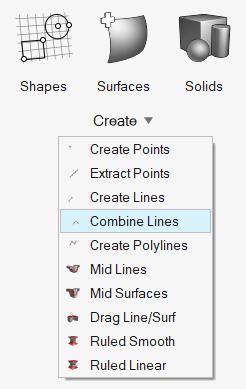
- Optional:
From the guide bar, click
 and select Enable topology
color mode.
The next time the tool is opened, topology color mode will be enabled automatically.
and select Enable topology
color mode.
The next time the tool is opened, topology color mode will be enabled automatically. - Select Combine from the guide bar drop-down.
- Select lines to combine.
- Optional:
Check the Smooth Connect checkbox to create curved
connections between non-collinear lines, as shown in the following image.
Figure 3. 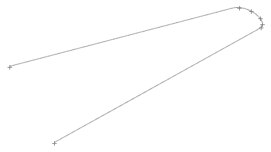
If left unselected, a straight line connection with angles is created.Figure 4. 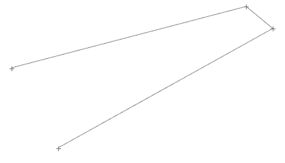
-
On the guide bar, complete one of the following:
- Click
 to apply and stay in the tool.
to apply and stay in the tool. - Click
 to apply and close the tool.
to apply and close the tool. - Click
 to exit the tool without applying.
to exit the tool without applying.
- Click