Since version 2026, Flux 3D and Flux PEEC are no longer available.
Please use SimLab to create a new 3D project or to import an existing Flux 3D project.
Please use SimLab to create a new PEEC project (not possible to import an existing Flux PEEC project).
/!\ Documentation updates are in progress – some mentions of 3D may still appear.
Data Export to HyperView and HyperGraph
Introduction
Export to HyperView enables to view and postprocess Flux results in HyperView or HyperGraph during or after the solving process. This permits to benefits from HyperView or HyperGraph advanced postprocessing capacities.
Export function can be accessed by scenario box. This process generates an .h3d file.
Note: The user has also the possibility to export results to HyperView from Flux
Import/Export context after the solving process, even if
such export is more dedicated to multiphysic couplings with OptiStruct, AcuSolve,
etc. (Please refer to the "Data Import/Export Context" chapter for more
information). In order to help the user, the two workflows are compared below:
| Export via scenario | Export via Import/Export context | |
|---|---|---|
| Aimed softwares | HyperView / HyperGraph | OptiStruct / AcuSolve/ ... |
| Support | Full domain of the project | Imported mesh / Flux entities of the same mechanical set |
| Global quantity | One or several | Only one |
| Scenario step | All steps | Single step or all steps selection |
| Visualization | During of after solving process | After solving process |
Export of .h3d file in Flux
Export function can be accessed via solving box, in HyperView
export tab:
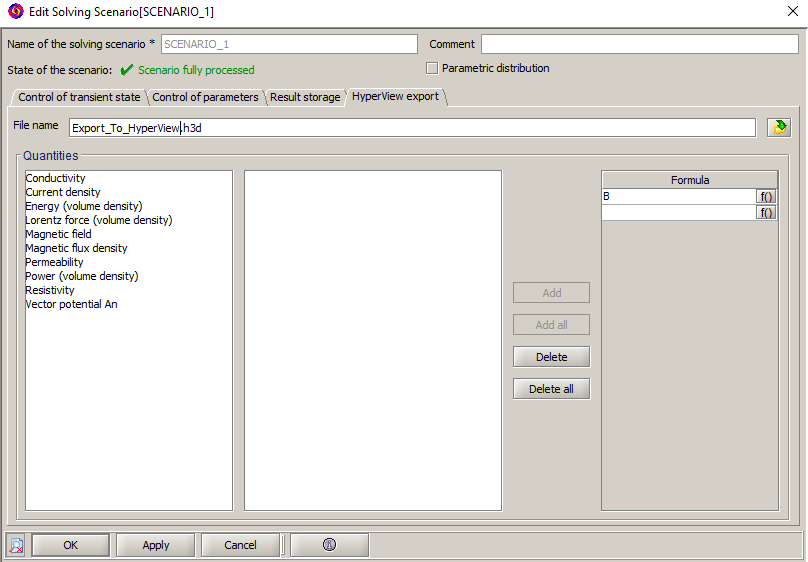
The steps of the .h3d file export are described below:
- Chose a name for the .h3d file that will contain the data
- Chose the quantities to be computed on the device
Note: HyperView export can more or less decrease the speed of the solving process, depending on the project size.
Import of .h3d file in HyperView
The .h3d file generated in Flux is imported in HyperView via menu: . Chose the file to import and click on
Apply.
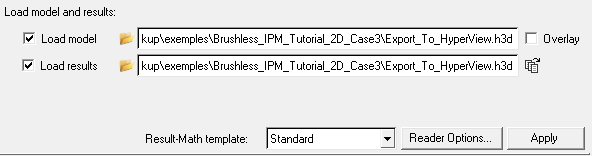
Note: During
solving process, the results are not automatically updated in HyperView. In
order to update them, click again on the previous Apply
button.
A few tips are presented below in order to view the results:
- In order to view the results computed by Flux on nodes, Use
corner data option must be checked:
- In order to visualize movement in HyperView, chose Set Transient
Animation Mode via the following icon:
Limitation
HyperView export is not possible in the following cases:
- Scenario with distribution
- Remeshing during solving process, ie.:
- Geometric parametric scenario
- Adaptive solver
- Compressible mechanical set In such case, the export is realized on the device with the exception f the region including the compressible mechanical set.