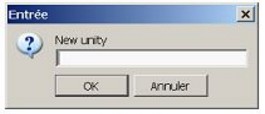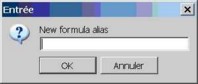Since version 2026, Flux 3D and Flux PEEC are no longer available.
Please use SimLab to create a new 3D project or to import an existing Flux 3D project.
Please use SimLab to create a new PEEC project (not possible to import an existing Flux PEEC project).
/!\ Documentation updates are in progress – some mentions of 3D may still appear.
Quantity and unit manager: creation and deletion
Introduction
Starting from the unit manager the user can:
- Add one measurement unit to a usual quantity, if the desired measurement unit does not appear in the proposed list of units
- Delete an added measurement unit
- Add a personalized quantity (user quantity), if the desired quantity does not exist in the list of proposed usual quantities.
- Delete a user quantity
Characterization of a measurement unit
A measurement unit is characterized by several fields:
- Unit: corresponds to the abbreviation of the measurement unit
- Factor: corresponds to the factor to apply to the reference measurement unit to retrieve the current measurement unit (example : 0.001 for the passage from T to mT)
- Offset: corresponds to the value to add to the reference measurement unit to retrieve the current measurement unit (example 273.15 for the passage from °C to Kelvin)
- Active: permits to check the measurement unit to be taken into consideration from a list of units for a usual quantity
-
Example: given an example of conversion between the reference measurement unit and the corresponding measurement unit and visa versa.
It allows checking if introduced coefficients are exacts.
(example: 1 kA = 1000 A and 1 A = 0.001 kA)
Characterization of a user quantity
A user quantity is characterized by several fields:
- Name: corresponds to the name of the quantity which will be used in Flux
- Flux Formula: corresponds to the Flux formula associated to the user quantity (example Mod(B) for the module of B)
- Title: corresponds to the tool type that will appear in Flux by pointing on the user quantity (example : module of magnetic flux density)
- Symbol of the measurement unit: corresponds to the symbol of the measurement unit which will appear during the analysis of this user quantity (example: TESLA)
Add a measurement unit
To add a measurement unit in a proposed usual quantity:
| Step | Action |
|---|---|
| 1 | Open the Quantity and unit manager |
| → | The manager of units and quantities is open |
| 2 | Select the desired usual quantity in the proposed list at the left (tab Usual quantities ) |
| → | The list of units corresponding to this quantity will appear at the right |
| 3 | Click on |
| → |
The following window will appear:
|
| 4 | Enter the abbreviation of the new measurement unit to be added |
| 5 | Validate by clicking on OK |
| → |
The new measurement unit is added to the list of units proposed for the quantity selected by default:
|
| 6 |
Modify the conversion factor to apply (if necessary) :
|
| → |
The conversion factor is modified The example given in the last column has been modified |
| 7 |
Modify the offset to be applied (if necessary)
|
| → |
The conversion factor is modified The example given in the last column has been modified |
| 8 | Save the modifications carried out in the current dictionary by clicking on Save |
| → |
The new measurement unit is ready to be used. The dictionary CurrentUnitiesQty.dico was modified (or created if it did not exist) in the directory: C:\Program Files\Altair\2018.0\Flux_2018.0\Resources\UnityQty |
Delete a measurement unit
To delete an added measurement unit :
| Step | Action |
|---|---|
| 1 | Open the Quantity and unit manager |
| → | The manager of quantities and units is open |
| 2 | Select the quantity which contains the measurement unit to be deleted |
| 3 | Select the measurement unit to be deleted |
| 4 | Click on |
| → | The measurement unit will disappear from the list of available units |
| 5 | Save the modifications carried out in the current dictionary by clicking on Save |
| → | The dictionary CurrentUnitiesQty.dico was modified in the directory: C:\Program Files\Altair\2018.0\Flux_2018.0\Resources\UnityQty |
The units proposed by default cannot be deleted, only the units added by the user can be deleted.
Add user quantities
To add a user quantity:
| Step | Action |
|---|---|
| 1 | Open the Manager of quantities and units |
| → | The manager of quantities and units is open |
| 2 | Activate the tab User-defined quantity |
| → | The list of user quantities will appear (the list is empty if the user has never created personalized quantities) |
| 3 | Click on |
| → |
The following window will appear:
|
| 4 | Enter the name of the new quantity to be added |
| 5 | Validate by clicking on OK |
| → | The new quantity has been added to the list of user quantities with by default in the fields « Name », « Flux Formula » and « Title » the name entered during step 4 |
| 6 |
Modify the Flux formula to apply:
|
| → | The Flux formula associated to the quantity is modified |
| 7 |
Modify the title to apply as a tool type:
|
| → | The title has been modified. |
| 8 |
Choose the symbol of the measurement unit to apply:
|
| → | The symbol of measurement unit associated with the size is displayed |
| 9 | Save the modifications carried out in the current dictionary by clicking on Save |
| → |
The new quantity is ready to be used and it will be available in the list of quantities at the moment of computation in the results of the project (curve, calculation on a point, isovalues, arrows …). The dictionary CurrentUnitiesQty.dico was modified (or created if it did not exist) in the directory: C:\Program Files\Altair\2018.0\Flux_2018.0\Resources\UnityQty |
Delete a user quantity
To delete a user quantity:
| Step | Action |
|---|---|
| 1 | Open the Manager of quantities and units |
| → | The manager of quantities and units is open |
| 2 | Activate the tab User quantities |
| 3 | Select the quantity to delete |
| 4 | Click on |
| → | The quantity will disappear from the list of user quantities |
| 5 | Save the modifications carried out in the current dictionary by clicking on Save |
| → | The dictionary CurrentUnitiesQty.dico was modified in the directory: C:\Program Files\Altair\2018.0\Flux_2018.0\Resources\UnityQty |
The usual quantities cannot be deleted, only the quantities added by the user can be deleted.