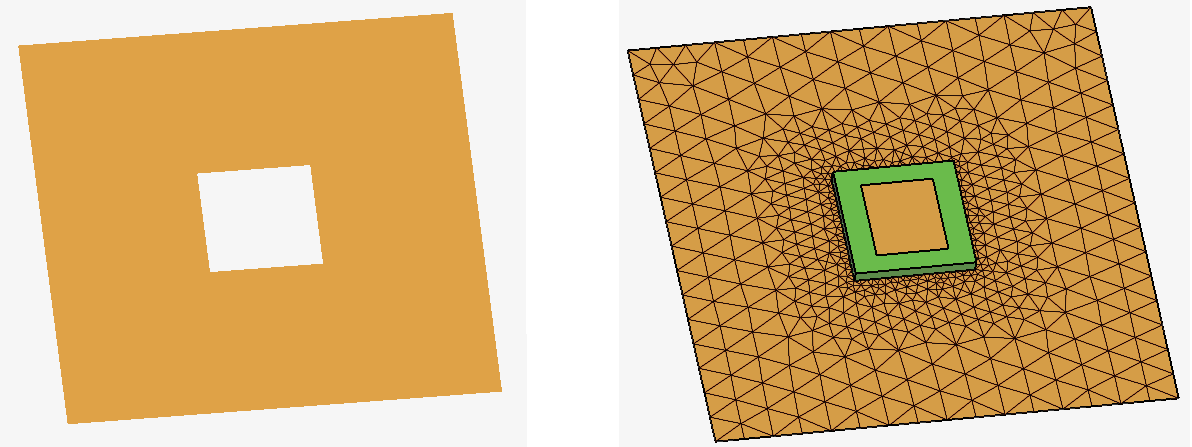Importing and Using Protected Models
A password-protected model can be incorporated in simulation with other geometry by users who do not have the password and cannot view the contents of the model or make changes to it.
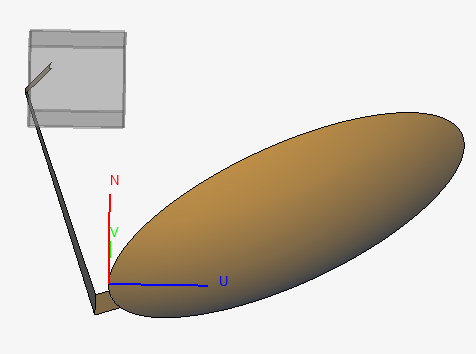
Using an Imported Protected Model
Transforms (such as Translate, Rotate and Scale) can be applied to imported protected models in order to prepare and position them correctly relative to other geometry and requests before simulation. Accurate alignment of a protected model can be achieved using the Align tool and by referencing the accessible workplanes for that model. Accessible workplanes from all imported protected models are included in the list of predefined workplanes in the relevant dialogs and may be used just as any other workplane.
Sources and loads may be applied to ports inside the protected model if the creator of the model set up any workplanes or ports in such a way that they can be accessed by the subsequent user.
Rename, Reload, Expose or Conceal a protected model from the right-click context menu in the model tree (Construction tab).
Exposing the model requires that the password for the protected model be entered. When exposed, the geometry, mesh and definitions inside the protected model will be shown. This is useful when debugging or visualising the usage of protected models for which a user knows the password. Concealing the model will again hide the protected contents inside the protected model.
Reloading a protected model will re-import the model from the location that it was
initially imported from. A successful reload is only possible if a model with the
same filename as the model that was initially imported is located in the same path
(absolute or relative) when the reload is triggered. Transforms applied to the
protected model will be maintained during reload. Some changes made to simulation
configurations linked to that model (such as renaming, deleting or disabling a
configuration) will not be maintained. The mapping of entities during a reload is
performed based on entity labels. If the protected model has an accessible port
Port1
, and then that label is changed to ConnectionPort
in the
protected model and the protected model is reloaded, the original port will not be
associated with Port1
even if there are no other ports in the model.