Defining a Far Field Request
Create a far field request (0°≤θ≤90°, with 0°≤ϕ≤360°). Sample the far field at θ=5° and ϕ=5° steps. The far field request is added to the default configuration, StandardConfiguration1.
myFarField = myProject.Contents.SolutionConfigurations[1].FarFields:Add(0, 0, 90, 360, 5, 5) myFarField.Label = "FarField1"
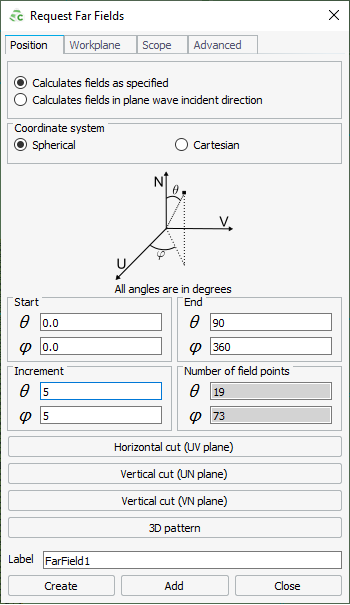
- A far field request is a object and since there may be multiple objects in the model, it is part of the FarFieldCollection.
- Search for FarFieldCollection in the Help1.
-
In the Help, under , search for methods that are applicable to adding a fra field
request:
- Add (properties table)
- Add (starttheta Expression, startphi Expression, endtheta Expression, endphi Expression, thetaincrement Expression, phiincrement Expression)
- Add3DPattern ()
- AddHorizontalCutUVPlane ()
- AddRequestInPlaneWaveIncidentDirection ()
- AddSquareGrid ()
- AddVerticalCutUNPlane ()
- AddVerticalCutVNPlane ()
To create a far field request, we will use the method:Add(starttheta Expression, startphi Expression, endtheta Expression, endphi Expression, thetaincrement Expression, phiincrement Expression)
-
Fill in the
and
values and increments:
Add(0, 0, 90, 360, 5, 5)
-
Determine the syntax to prepend to Add:
-
Add a reference to the newly created far field request:
myFarField = myProject.Contents.SolutionConfigurations[1].FarFields:Add(0, 0, 90, 360, 5, 5)
-
Set the far field request label to Source1:
myFarField.Label = "FarField1"Tip: View the FarField (object) in the Help for a short example.