Select the EDEM Simulator Engine
You can run a simulation in CPU or GPU engine mode. However, the GPU mode requires supported GPU hardware.
-
In the CPU Solver, select the number of CPU cores from
the Number of CPU Cores dropdown list.
The number of CPU cores depends on the available CPU hardware.
Also, when you start a simulation, EDEM checks out the requested number of units from the license server (if available). If your computer has hyper-threading enabled, EDEM will include these in the number of processors but the same performance improvement as real cores may not be seen.
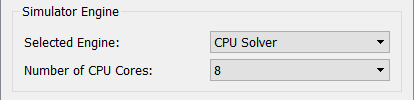
- Select GPU Solver from the Selected Engine dropdown list.
-
Select the number of CPU cores as the processing is handled by the GPU
card.
The recommended optimal value is up to four CPUs.
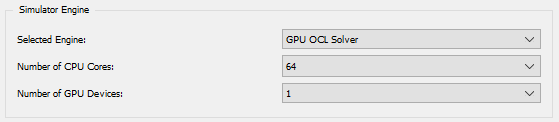
Note: If using the GPU with the EDEM API, the API models run on CPU when the contact detection runs on the GPU. As a result, depending on the complexity and definition of the API model, more than four CPUs may provide the optimal speed.