Dynamic Domain
When you define a Geometry object as a Dynamic Domain, all material inside the object will be active, and EDEM excludes any stationary material outside the object from any calculations, therefore, improving simulation speed. Dynamic Domain is based on the method outlined in Mio et al., 2009.
- Define a Geometry section as a Dynamic Domain in EDEM Creator.
- Right-click Geometries.
- Select Add Geometry and then select Box.
-
Rename the new Geometry and set the Type to Dynamic
Domain.
Note: Since the bulk material will not physically interact with the Dynamic Domain object, the option to assign material when Dynamic Domain has been selected is not available.
-
Set the dimensions of the Dynamic Domain object suitable for the
simulation.
- A particle excluded from any calculation is called a frozen particle. If a frozen particle re-enters the Dynamic Domain, then it is automatically included in the calculations again.
- Any material within the domain will be active, but any material outside the domain may become frozen.
- While simulating, frozen particles are shown in blue/black, while
unfrozen particles are shown in yellow as follows:
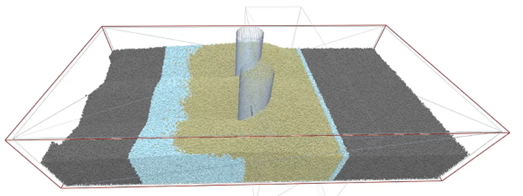
The black coloring is shown only on the CUDA solver. It indicates that the particles are not only frozen but, have also been completely offloaded from the GPU (further increasing performance). The difference is only visible while simulating; it does not impact results.
-
Set the following parameters for Dynamic Domain:
- Check Interval
If the particle does not move in this time interval and it is outside the Dynamic Domain, then it is flagged to be frozen.
- Number of Checks
This determines the number of times EDEM will perform the check to see if a particle is to be frozen.
- Displacement of Particles as a Percentage of the
Radius
This condition determines if the particle is stationary or moving. If the displacement of the particle within the defined Check Interval is greater than this value, then the particle is considered to be moving, otherwise it is stationary and can be removed from the force and contact detection calculations.
- Check Interval