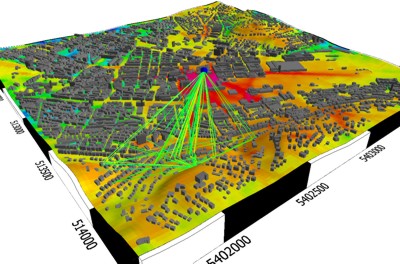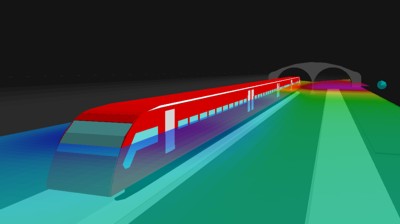3D View
Display Results in 3D View
Simulation results, including ray data and topographical database (if available), can be
displayed three dimensional in ProMan. Click or by clicking ![]() icon. Settings related to the 3D display
can be modified, click and select the 3D tab.
icon. Settings related to the 3D display
can be modified, click and select the 3D tab.
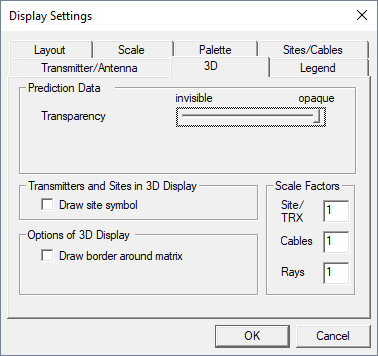
- Prediction data
- Specify an arbitrary transparency level for the prediction data. In case of multi-layer results, either all prediction layers (height levels) or only the currently active one can be selected for display.
- Transmitters and Sites in 3D Display
- Hide site symbols in the 3D View.
- Options of 3D Display
- Add a border around the simulation environment.
- Scale Factors
- Change the size of the site / antenna symbols in the 3D view with a scaling factor. Scaling factors for the size (diameter) of feeder cables and ray paths can be specified here as well.
Note: Click and click the Layout tab to specify the data of
the current layout that should be displayed.
Result data in 3D view can be rotated and zoomed with the mouse.
Examples
The following examples show prediction results in an urban environment and inside a subway tunnel, respectively.