Interactive Play with Compose
Introduction
Interactive Play option enables you to run SimLab scripts in interactive way, that is, the operations in script file can be executed one by one. A debugging window will be shown with the selected script file. you can use the controls available in debugging window to step through the script, monitor values in variables, step into and out of functions...etc.
Note: From SimLab 2022.1 Version, users don't need to point to
the installation path for compose. Since compose files are bundled along with
SimLab. When you start Interactive play, SimLab will use the bundled
compose.
SimLab Python script can be run interactively in following two ways.
- Using SimLab interactive Play
- Using Compose directly
Using SimLab Interactive Play
- Start SimLab
- Choose option.
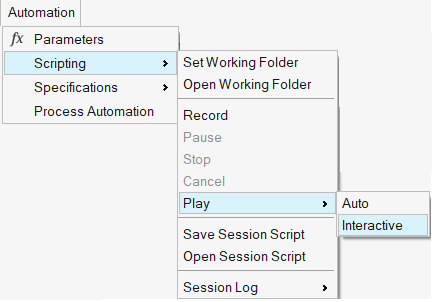
- Select a Python script. It will launch Compose and load the selected Python Script in Compose.
- Now you can start debugging the selected script with Compose. SimLab Python Function execution will be reflected in SimLab. View Demo
Using Compose Directly
- Go to SimLab bin folder.
- Start “startCompose.bat”. It will launch Compose.
- Open a python script by selecting in Compose.
- Now you can start debugging in Compose. When SimLab python function is executed, it will launch SimLab and the executed function will be reflected in SimLab. View Demo
Note: Please refer compose help for more details about debugging process.