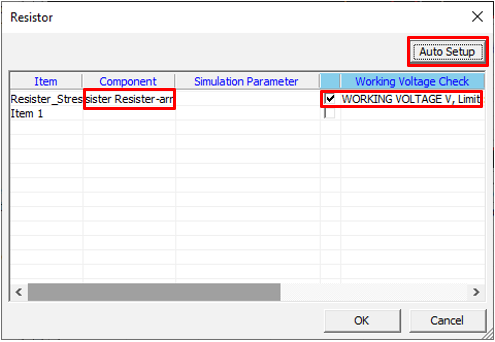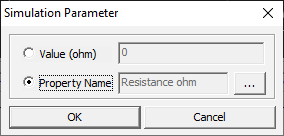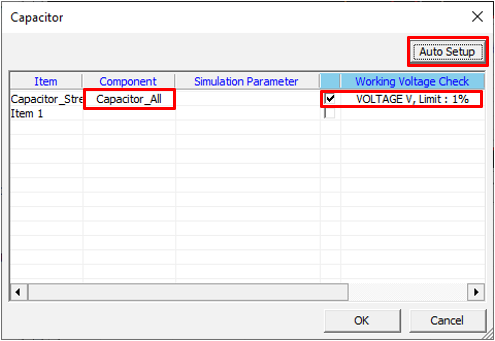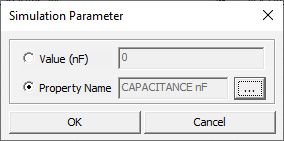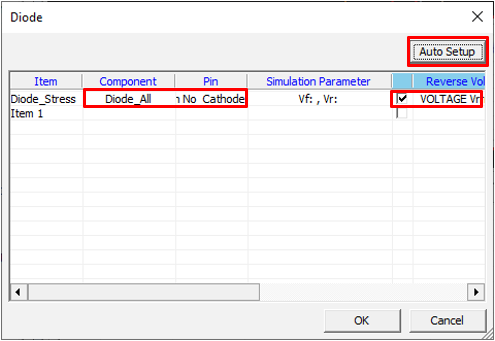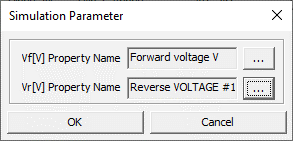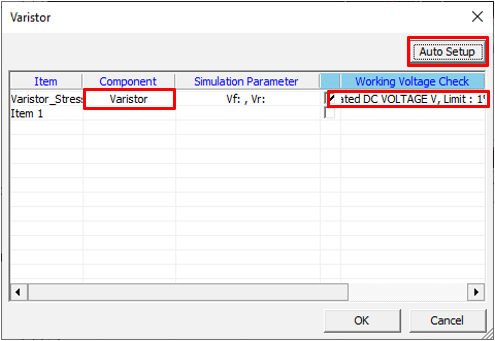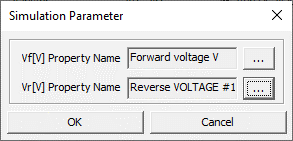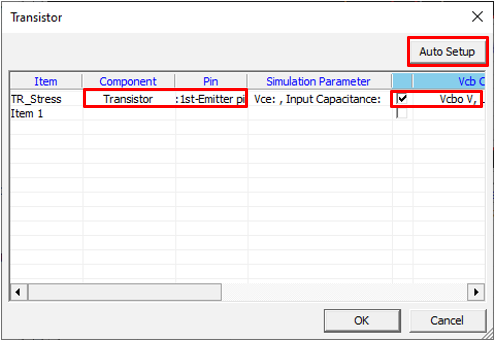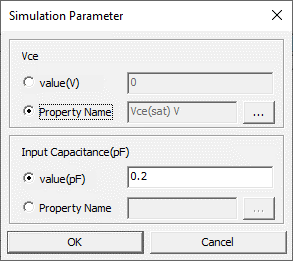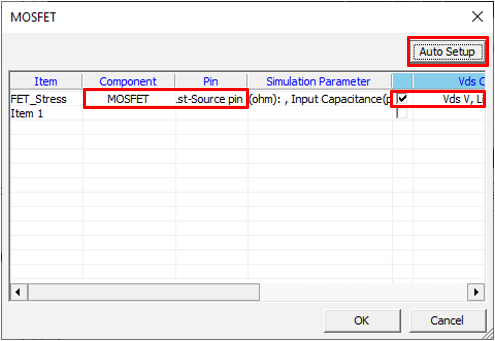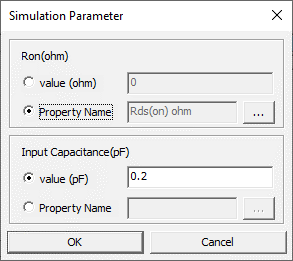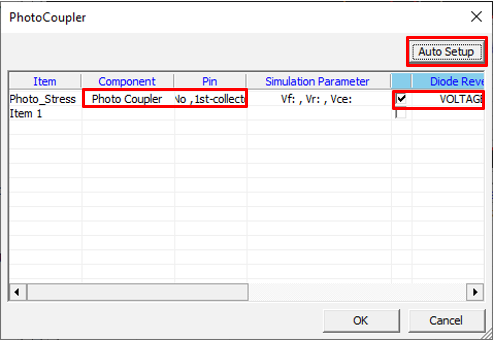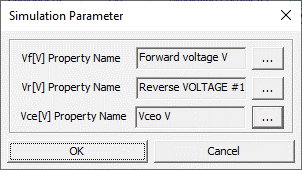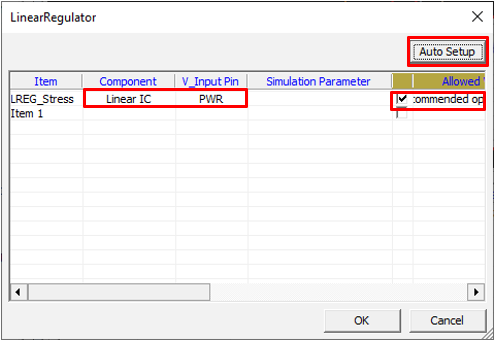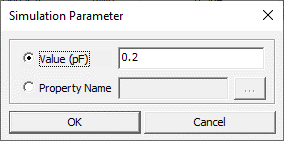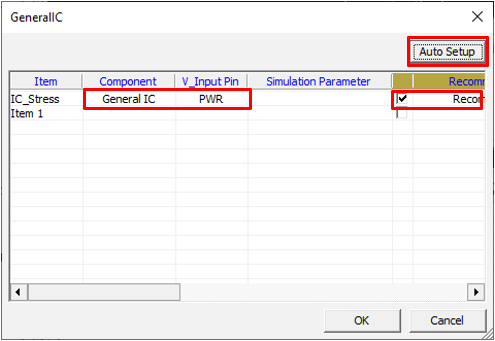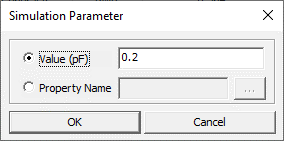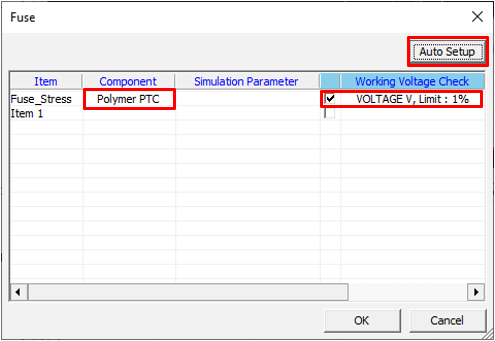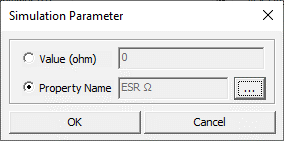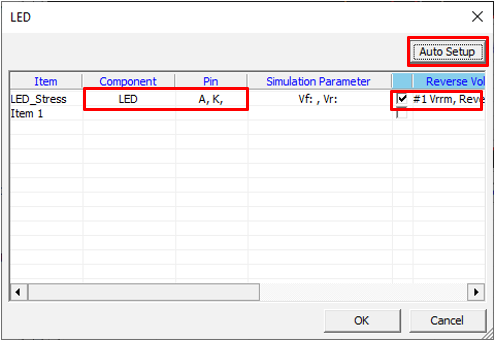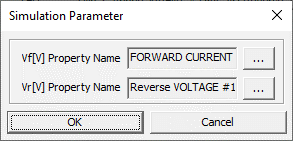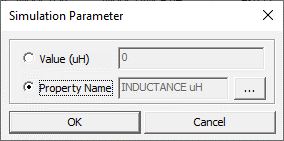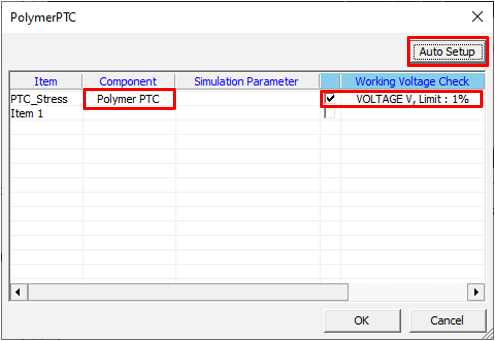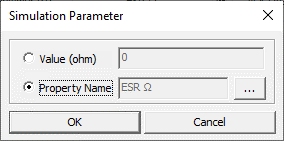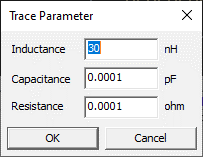Transient Stress Test
The transient stress test item uses the SPICE Engine, it makes a SPICE net list, finds the node voltage, and checks whether all passive components connected to the net are within the allowable voltage range.
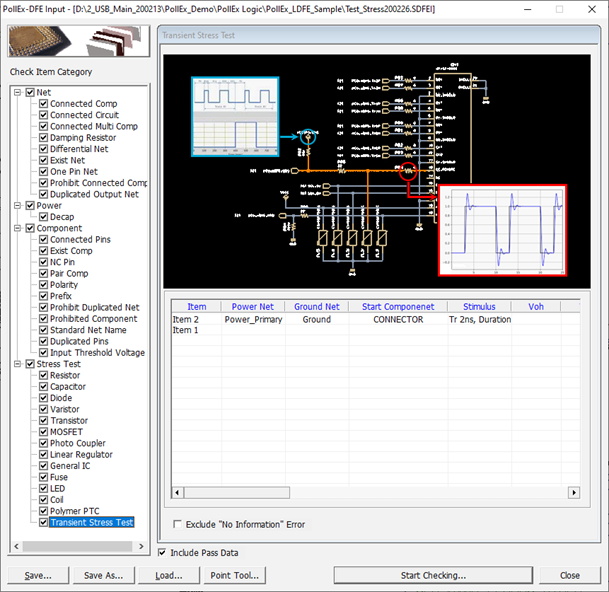
Figure 1.
- Power Net: Select power net group to which passive components are connected.
- Ground Net: Select ground net group to which passive components are connected.
- Start Component: Select start component of power net. Normally Power Device or Connector can be a start component of power net.
- Stimulus: Set
input stimulus of SPICE net list. You can assign Step Pulse or Pulse
Train.

Figure 2. - Voh: Set the output high voltage (Voh) of driver pin. You can set this by entering the value directly or select the property name which contain voh value.
- Vol: Set the output low voltage (Vol) of driver pin. You can set this by entering the value directly or select the property name which contain vol value.
Set Resistor
Set resistor component parameters for the Transient Stress Test item.
Set Capacitor
Set capacitor component parameters for the Transient Stress Test item.
Set Diode
Set diode component parameters for the Transient Stress Test item.
Set Varistor
Set varistor component parameters for the Transient Stress Test item.
Set Transistor
Set transistor component parameters for the Transient Stress Test item.
Set MOFSET
Set MOFSET component parameters for the Transient Stress Test item.
Set Photo Coupler
Set Photo Coupler component parameters for the Transient Stress Test item.
Set Linear Regulator
Set linear regulator component parameters for the Transient Stress Test item.
Set General IC
Set General IC component parameters for the Transient Stress Test item.
Set Fuse
Set fuse component parameters for the Transient Stress Test item.
Set LED
Set LED component parameters for the Transient Stress Test item.
Set Coil
Set coil component parameters for the Transient Stress Test item.
Set Polymer PTC
Set Polymer PTC component parameters for the Transient Stress Test item.
Set Trace Parameter
Set trace parameters for the Transient Stress Test item.
Circuit level simulation does not reflect trace parasitic. You can assign a trace parasitic value (R, L, C).