Connected Comp
Rule check for special purpose components in circuits.
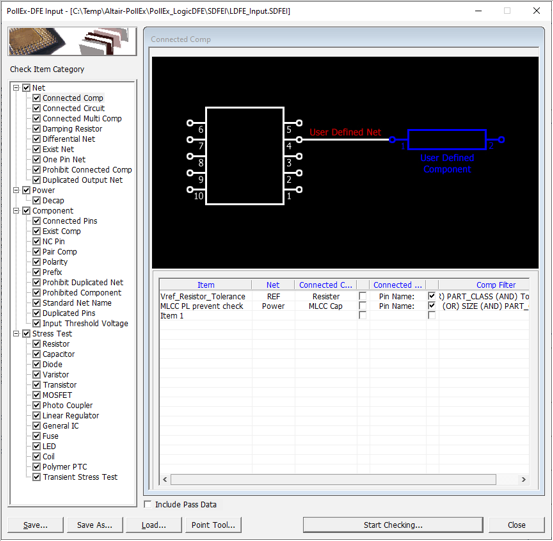
Figure 1.
- Item: Input item name.
- Net: Select a target net group that needs a special purpose component.
- Connected Comp: Select component group should be connected required net.
- Connected Pin: (option) Set component pin should be connected required net by pin name or signal name.
- Comp Filter: Set
component property. The DFE considers the component using this property
among components of component group as a target component. For example, if
we want resister has 1% tolerance, to choose properties, 1% and RESISTOR,
use AND combination to get components from list. If you select Filter and
Select Type column, you can select property using character string. When an
empty raw (red colored) is double-clicked, a component
dialog will be displayed. For example, if you specify text with IC and
filter type with Prefix, program selects all components which have that
portion of string as prefix. If components with a suffix NC need to be
excluded, use the Except section. You can make and condition by using Add
and Combinations. Components can be added to a group by using their
properties or comments. For example, to choose properties, 10Kohm and
Resistor, use AND combination to get components from list. If you select
Filter at Select Type Column, you can select components using string
filter.
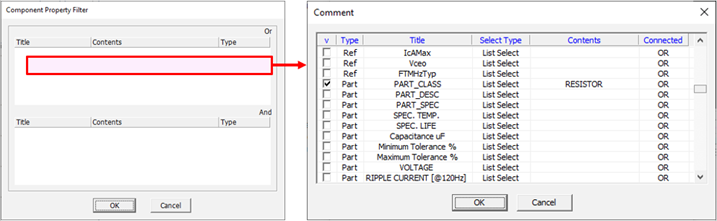
Figure 2.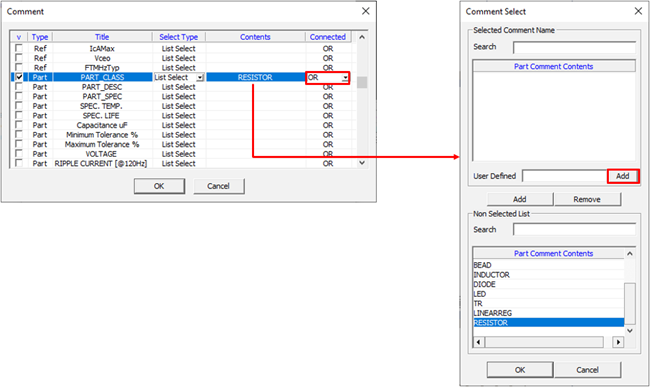
Figure 3.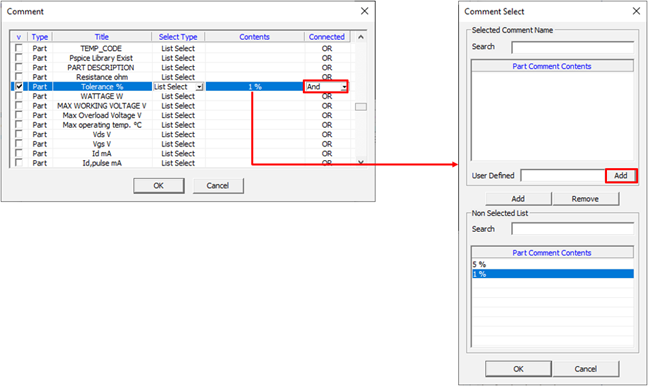
Figure 4. - If you select
Filter at Select Type column, you can select components using string
filter.
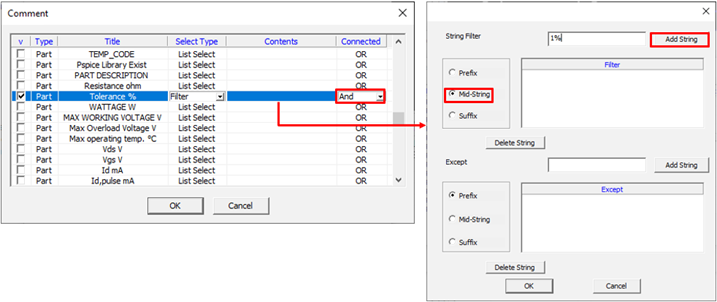
Figure 5. - Composite Net: Upon
selecting this menu, DFE use composited power net instead of single power
net. Double-click the item field, then Composite Power
Net dialog will be displayed.
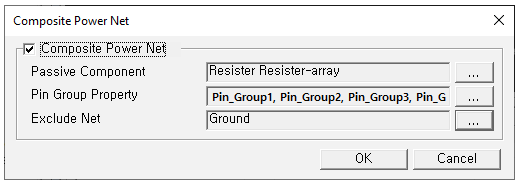
Figure 6. - Passive Component: The DFE make composite net for which are connected through this passive component.
- Pin Group Property: In the case of a passive component of 3pin or more, pin mapping information is required for composite. Set the Property Name with pin mapping information.
- Exclude Net: Nets which should not be merged into composite net.