Rectangles
Sketch and edit a rectangle (R).
Sketch a Rectangle
Sketch a rectangle by defining two opposite corners, three points, the center and a corner, or the center and three points.
-
On the Sketch ribbon, select one of the
Rectangle tools.

Tip: To find and open a tool, press Ctrl+F. For more information, see Find and Search for Tools. - Select a face or plane as the sketch plane.
-
Sketch a rectangle:
To sketch this Do this Rectangle by Corners 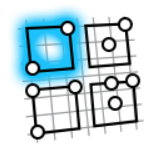
- Click to define the first corner, and then click to define the opposite corner.
- Click-and-drag to define the first corner and the opposite corner.
Rectangle by 3 Pts 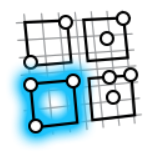
- Click twice to define the center and a corner, and then click a third time to define the opposite side.
- Click-and-drag to define the first side, and then click to define the opposite side.
Rectangle by Center and Corner 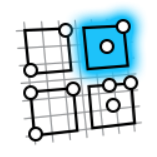
- Click to define the center, and then click again to define a corner.
- Click-and-drag to define the center and a corner.
Rectangle by Center and 2 Pts 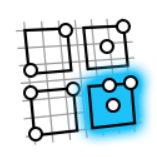
- Click twice to define the center and the midpoint of the first side, and then click a third time to define a side.
- Click-and-drag to define the center and a corner, and then click to define a side.
- Right-click and mouse through the check mark to exit, or double-right-click.
Edit a Rectangle
Reposition, resize, or apply a sketch constraint.
- Double-click the rectangle to enter edit mode.
-
Edit the rectangle:
To Do this Reposition a point - Drag the point, or
- Select the point, then enter coordinates to specify the position.
Reposition a line - Select the line and drag it, or
- Reposition the end points.
Resize a line - Drag an end point, or
- Select the line, then enter a Length in the microdialog.
Select a chain of segments Select a sketch segment, then double-click it to select the entire chain of segments. Cut, copy, or paste the sketch curve Right-click a sketch curve, then select Cut, Copy, or Paste on the context menu. Apply a sketch constraint Right-click a sketch curve, then select a sketch constraint on the context menu. Convert a sketch curve into construction geometry Right-click a sketch curve, then select Construction. Construction geometry is used as a reference to line up or define other geometry.
Hide dimensions Deselect Show dimensions in the Preferences. - Right-click and mouse through the check mark to exit, or double-right-click.